Payoneer The feature is now supported Make a Payment PON. Allows Payoneer users to pay directly to the supplier's bank account (doesn't use Payoneer).
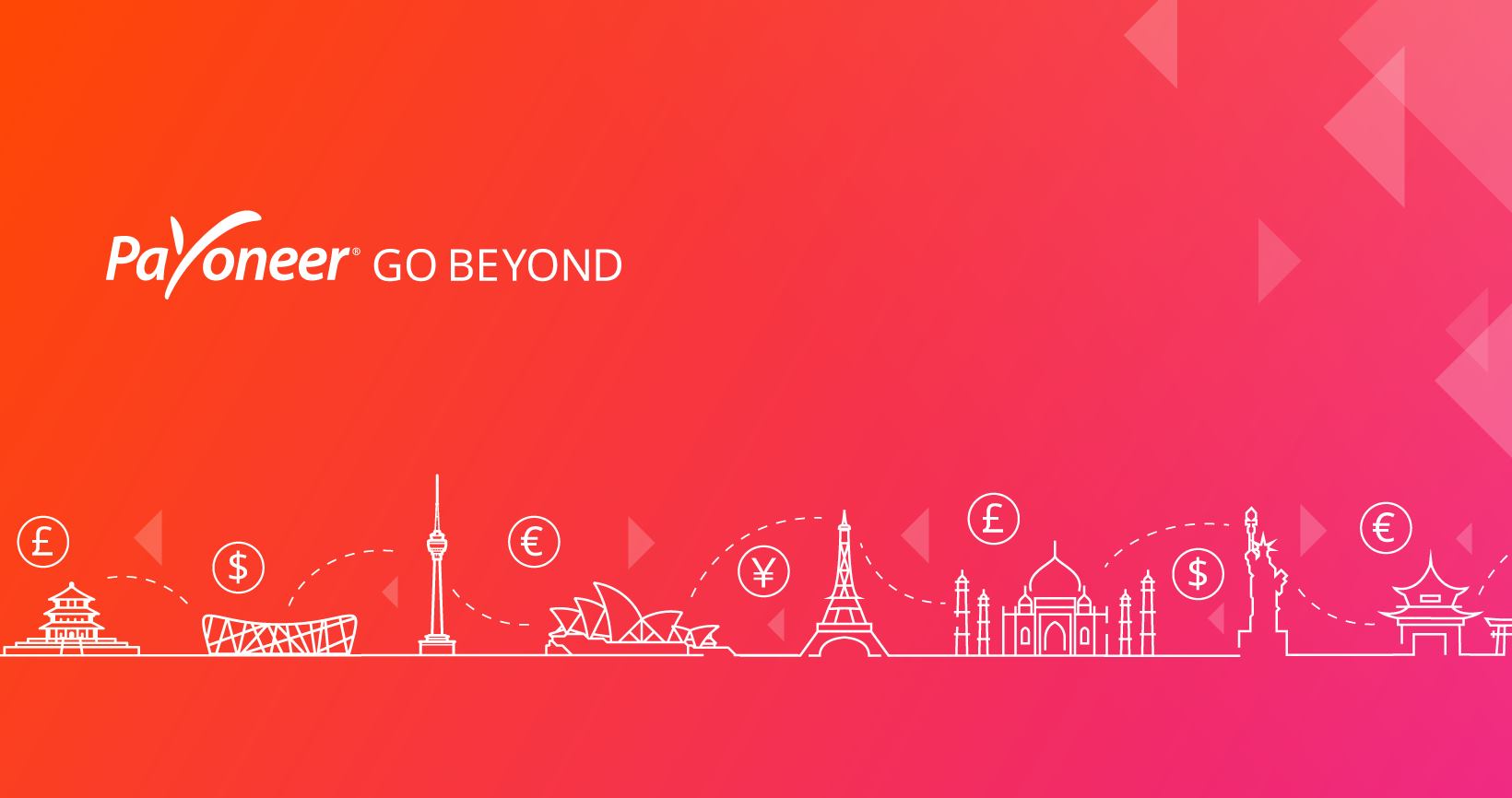
Payoneer accounts can usually add up to 10 vendor accounts while VIP accounts support up to 30 accounts. In that limit, fee and transfer time of PON will be same as withdrawal to local bank and of course the sender will have to pay the fee.
To start paying your vendors, you'll first need to add your bank account details using the Bank Account Feature. Once you've added your account, you can start paying.
How to add a bank account to Payoneer
- Select Bank Accounts
in Settings - Select Supplier Accounts
- Click add bank account
- Fill in the form
How to pay
- Select Make a Payment
under Pay - Select To a Supplier not using Payoneer
- Select the currency balance you want to use for payment
- Select vendor account
- Enter the amount and follow the on-screen instructions
Frequently asked questions
1. Can multiple PO accounts pay to the same supplier? (for example: customer 1 and customer 2 both want to pay supplier ABC)
- All right.
2. After successfully filling in the supplier's account information, will the information be saved or do I have to re-enter it each time?
Information will be saved.
3. Is information required for approval?
– Approval department will ask for your line of business only once.
So from now on you can use your Payoneer account to send money to other people around the world (excluding India). Normally, if withdrawing money to a local bank, the beneficiary's name must match the Payoneer account name. As for the new service, the beneficiary name does not have to be the same.
If you don't have a Payoneer account, please Register now and get 25$ for free.





Post a Comment
Post a Comment