Momo e-wallet and Sacombank bank are linked together. To use top-up services, make online transactions by phone with Momo. You need to know How to link Momo with Sacombank. From now on, let's learn with Banking Information about how to link Momo e-wallet.
What is Momo Wallet?
Momo is a leading e-wallet in Vietnam today and is used by many people. Momo allows customers to recharge, transfer money, pay bills for electricity, water, internet, insurance, tuition fees, etc. right on the application without having to go directly to the payment location.
Download the app and register for a Momo account
Before linking Momo with Sacombank, you need to download the Momo application and register an account.
Step 1: Download Momo on Google Play store or App Store.
Step 2: Open the application and enter the phone number you used to register and press Continue. Must use the same phone number used to register for Internet Banking Sacombank.
Step 3: The system will send a message containing the OTP verification code to the phone number.
Step 4: Set password of Momo wallet, this password will include 6 numbers you enter in 2 times to Confirm.
Step 5: After creating a password, you need to fill in your personal information, which is your first and last name, and email address, then click Confirm.
How to link Momo with Sacombank online
When link momo with Sacombank You should note the following conditions:
- The phone number used to register a Sacombank account must match the Internet Banking registration number of Sacombank.
- The balance in Sacombank's account must be at least 60,000 VND.

Step 1: Open the Momo application and at the main screen you select Account link.
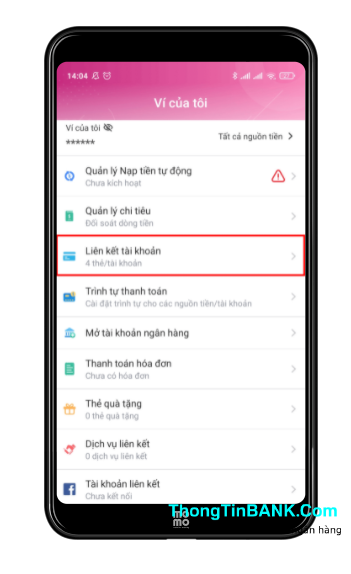
Step 2: Find and select logo of Sacombank.

Step 3: Fill in your personal information, pay attention that the information must match the information registered with Sacombank.

- Full name of cardholder/account.
- ID card/CCCD/passport number.
Step 4: You choose the link by Account or card
*Note: If you link by account, go to step 5, and if you link by card, go to step 8.

Step 5: Enter information of Sacombank ATM card including: Card number and CVV code on the back of the card.

Step 6: OTP code is sent to your phone, enter this code to complete the link.

Step 7: Select the Sacombank account number you want to use to link with Momo and then click Agree.
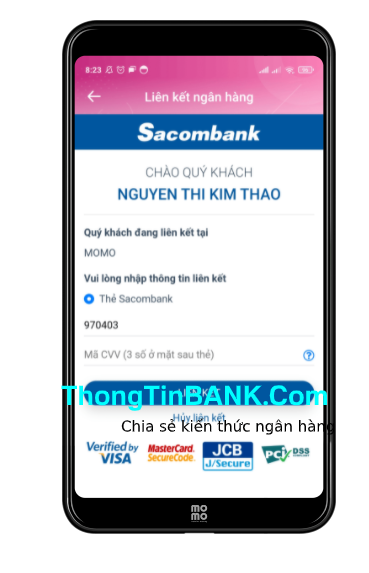
Step 8: Fill in your card information such as card number and CVV number and enter the OTP code.
Why can't Momo link with Sacombank?
There are many cases where customers cannot link Momo with Sacombank. These cases can occur due to the following reasons.
Did not receive the confirmation OTP code
- Please double check the phone number used to register for Internet Banking to see if it matches the number entered in Momo. If the two phone numbers are different, the code will not be received. In addition, it is also necessary to check if the phone is not blocked from receiving messages from Sacombank.
Incorrect card information
- First, check the card information including: Card number, CVV number entered correctly or not. If you have entered correctly but still cannot connect, please contact Sacombank call center at 1900 5555 88 for support.
Sent an activation message via e-Com but got a duplicate card number.
- You need to use the registered phone number of Sacombank account to resend the message.
Ways to deposit money into Momo e-wallet
Method 1: Deposit money from a linked bank account
B1: On the main screen of Momo wallet, click Deposit to wallet.
B2: Then enter the amount you want to top up and select the money source from the linked bank account and click Deposit. Enter the Confirm code to finish.
Method 2: Top up with Visa, Mastercard, JCB
Select Deposit to Wallet > Select Other Funds > Choose Visa, Mastercard or JCB Debit card > Enter information including card number, cardholder's full name, valid date, 3 CVV numbers > Select continue > Check delivery again translation (Fee is 2,200 + 1.5%) > Enter password Momo to complete.
Method 3: Top up with domestic ATM card
- At the main screen of Momo wallet, click Deposit to wallet.
- Select the box Other money sources, notice the minimum deposit amount is 20,000 VND.
- Choose the name of the bank you want to top up, note that it does not need to be an associated bank.
- Check the transaction again and press Deposit.
- Confirm transaction > Momo password > Card information > Click pay.
Method 4: Top up at Momo transaction points
To top up Momo at transaction points, go to Momo transaction points nationwide with more than 5000 free recharge points. Serving customers from 7:30 a.m. to 9:00 p.m. daily.
- Open the Momo application and find the deposit point, click Deposit / Withdraw.
- Enter the location you want.
- After choosing a transaction point, go to that branch.
How to unlink Momo with Sacombank
In case after linking Momo with Sacombank but you want to unlink momo, follow these steps.
Step 1: At Momo's main screen, click My Wallet > Manage Cards/Accounts.
Step 2: Select Sacombank bank and click Unlink.
Step 3: The system asks if you are sure you want to stop linking, click Yes and you're done.
Above is how to link Momo with Sacombank fastest online at home. Please link your bank account to make transactions easier with Momo. If you encounter any errors during the linking process, please contact us immediately.
Read more:
Editor: Thongtinbank.com






Post a Comment
Post a Comment