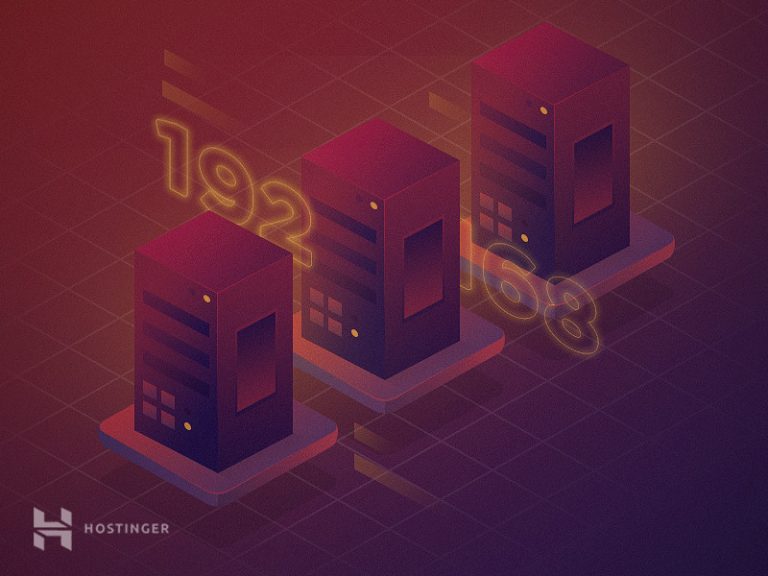
When you surf the web, sometimes you will find the website fails to load even though the internet is still available and the URL is correct. With Google Chrome, the most used browser today, you will probably see errors DNS_PROBE_FINISHED_NXDOMAIN.
In this article, we will show you some methods to fix the error and explain why this error occurs. Let's get started, shall we?
Ways to fix DNS_PROBE_FINISHED_NXDOMAIN Error?
There are many ways to fix this error, we will show you the 8 simplest ways to deal with it.
Flush DNS cache to fix dns_probe_finished_nxdomain lỗi
DNS cache – DNS cache can store IP address information of websites you have visited. Clear cache, or flush cache, is a command used to fix DNS_PROBE_FINISHED_NXDOMAIN errors, this command will clear all the cache that may contain old IPs that are not accessible and reload new IPs if any. To flush the cache, you need to run the command in Command Prompt as administrator on Windows, type “ipconfig/flushdns” and press enter.
The steps to clear DNS cache are summarized as follows:
- Click the Windows icon to open the start menu and type CMD to open the Command Prompt
- Enter the Flush DNS command as follows:
ipconfig/flushdns
- The result will look like this:
2. Release và Renew IP Address
If the above method does not work, then you can do the following to clear DNS cache more effectively.
Windows
Open Command Prompt with administrative rights and manipulate each command as follows:
- You can release the current IP with the following command:
ipconfig/release
- To clear the DNS cache, enter the following command:
ipconfig/flushdns
- To renew your IP address enter the following command:
ipconfig/renew
- Enter the following command to restore the IP configuration and reset the Winsock Catalog.
netsh int ip set dns
netsh winsock reset
- After entering the command, restart the computer.
Everyone uses the above way to get a new IP address and restore Winsock on the system. Winsock restore is useful because it is responsible for controlling queries from Internet applications and you may need to do so after a while.
macOS
Here is how to release and renew IP address on macOS:
- Move to System Preferences and click the button Network
- Select your internet connection and press Advanced
- Move to TCP/IP tab and click the button Renew DHCP Lease
- Press OK then restart your computer
3. Change DNS Servers
If clearing the cache still doesn't work, you can try changing the DNS server on your computer. By default, your device will use your carrier's DNS. You can change this nameserver information to Google DNS or OpenDNS.
Windows
Here's how to change the DNS server on Windows:
- Open Control panel And find Network and Sharing Center.
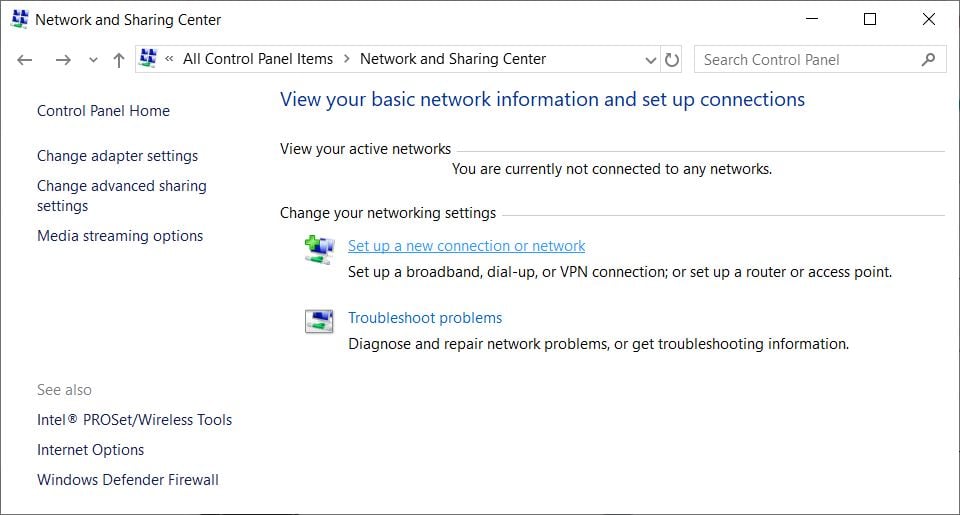
- On the left pane, press the . button Change adapter settings.
- Right-click the connection and select Properties.
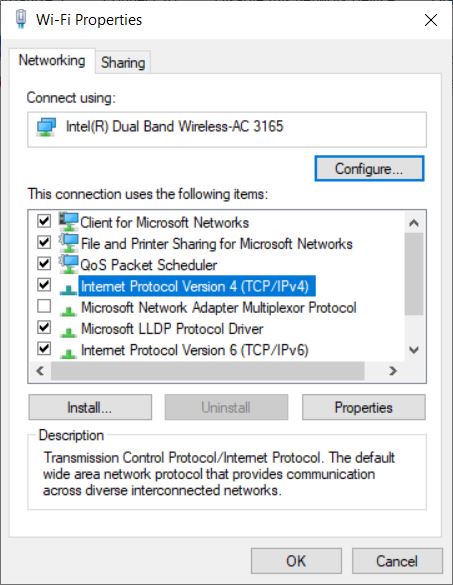
- Find options Internet Protocol Version 4 (TCP/IPv4) in the list and press the . button Properties.
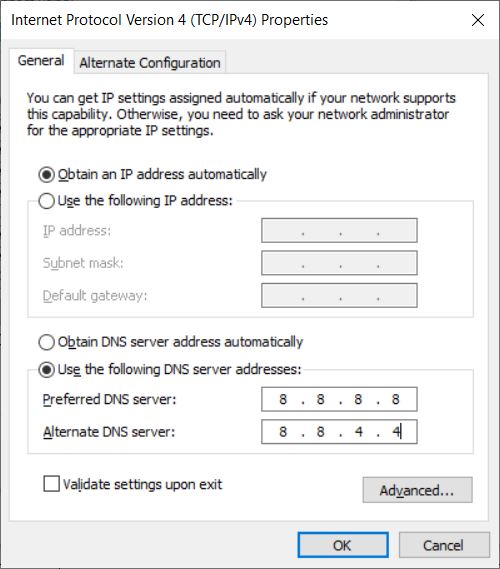
- Below the tab General, you will see 2 lines in the DNS server section — Preferred and Alternate DNS server. Choose Use the following DNS server addresses option and type Google Public DNS:
8.8.8.8
8.8.4.4If you want to use OpenDNS, add the following lines:
208.67.220.222
208.67.222.220
- When done, press the button OK to save changes.
macOS
Here's how to tweak the DNS server on macOS:
- Tap the icon Apple in the top left box and go to System Preferences.
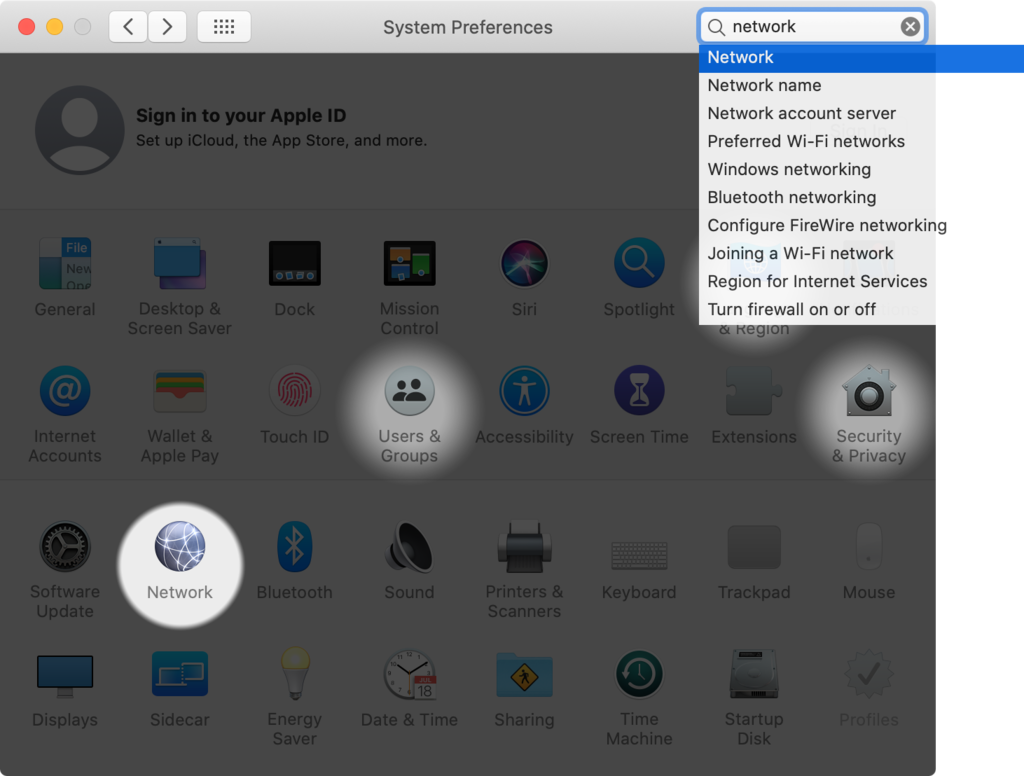
- Choose Network and select the internet connection you are using. Press the button Advanced.
- Then go to tab DNS. Press the sign + and enter the new DNS server – Google Public DNS or OpenDNS as shown below
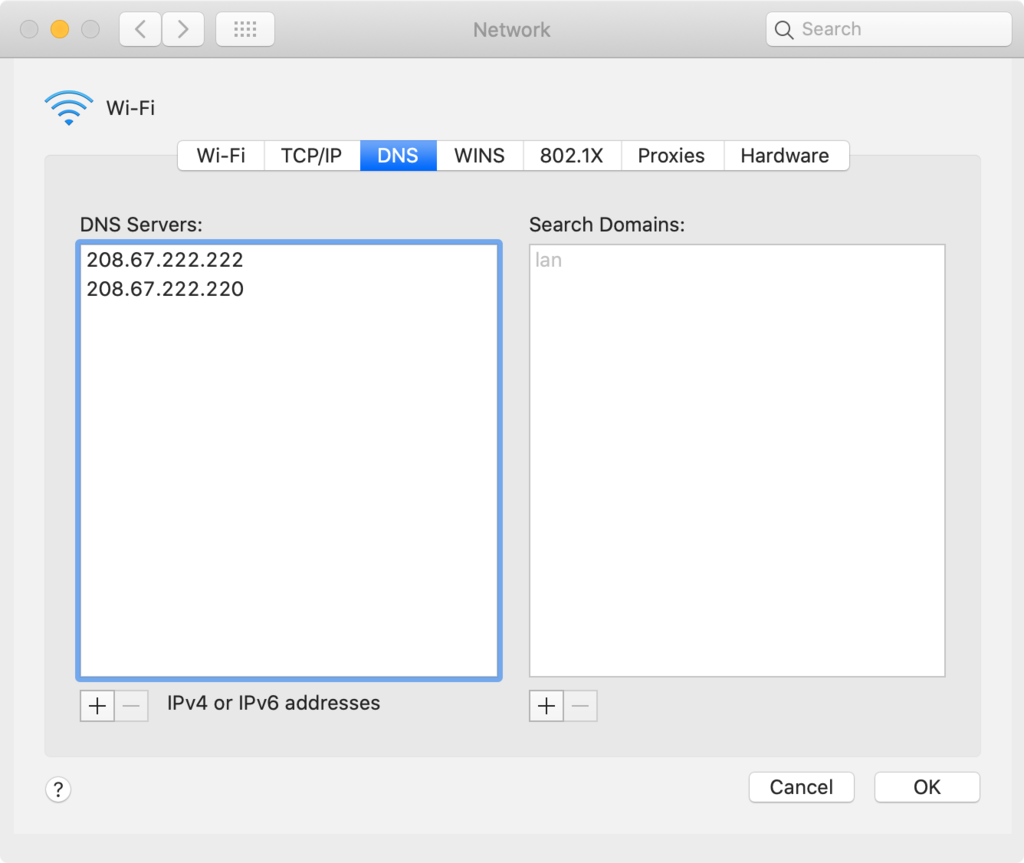
- When done, press the button OK to save changes.
4. Restart the DNS Client service
One method to fix the DNS_PROBE_FINISHED_NXDOMAIN error is to restart the DNS client service. There are 3 ways to do so on Windows.
Windows Command Prompt
To restart the DNS service from command line, follow these steps:
- Open Command Prompt
- Stop the DNS server, enter the following command:
net stop dnscache
Wait for the results to appear as follows:
The DNS Client service was stopped successfully.
- Restart the DNS service by typing:
net start dnscache
Wait for the results to appear as follows:
The DNS Client service was started successfully.
Windows Services Manager
Here is how to restart DNS Client service using Windows Services:
- Type Services in the search box on Windows
- Scroll down and find the option DNS Client
- Press the button Restart Service
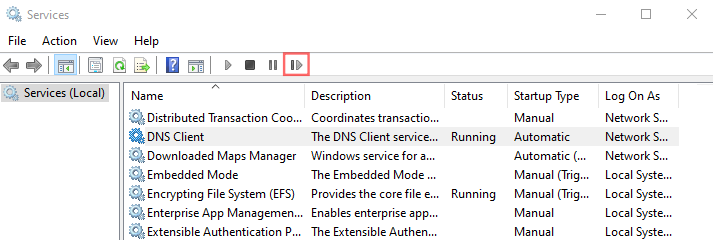
Windows System Configuration
You can restart DNS Client service using manager Windows System Configuration.
- Press Win + R on the keyboard and type msconfig on the search bar
- Select tab Services, scroll down, find option DNS Client
- Tick uncheck to disable
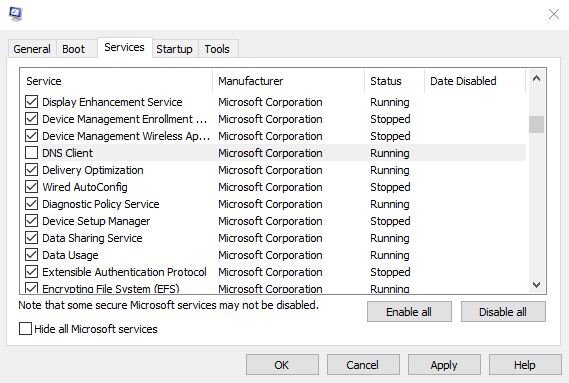
- Press the button OK already Restart
- Now, continue with steps 1 and 2, but this time reactivate by ticking the box DNS Client
- Restart the computer again
5. Check with file local host
Host file is a local file on your computer used to point the domain to the IP address. Your computer will prioritize the hosts file first if you want to access the website. If the host file does not have a map of the domain with the IP, your computer will find the DNS server to check what the ip of the domain is.
So you should review the hosts file to see if there are any special addresses. It could be the cause of the DNS_PROBE_FINISHED_NXDOMAIN error.
Windows
To open files hosts on Windows:
- Right click Notepad and choose Run as administrator
- Move to File -> Open
- Change the file extension from Text Documents (*.txt) sang All Files
- Copy the following line inside Address Bar:
%SystemRoot%:WindowsSystem32Driversetc
- Double click trên file hosts to access
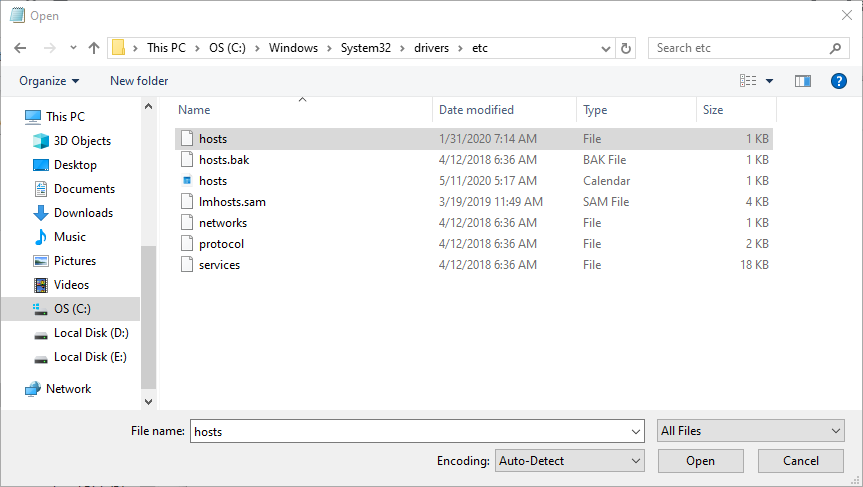
- If the website's domain name and IP address are in the hosts file, delete it, and save the changes to that record line.
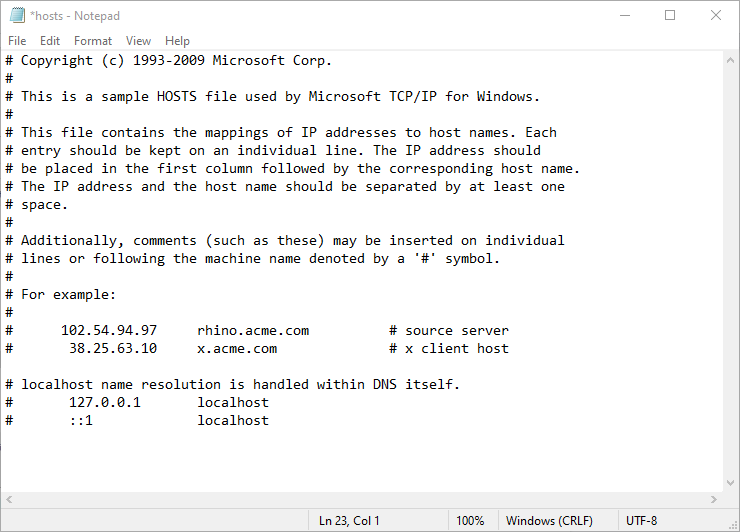
macOS
Here's how to check the file host on macOS.
- Open Terminal is equal to Launchpad
- Enter the following command to run Nano Editor as admin:
sudo nano /private/etc/hosts
- Enter the password, and you are redirected to the file hosts
- Delete the information related to the domain name, then save the changes and press Control + O
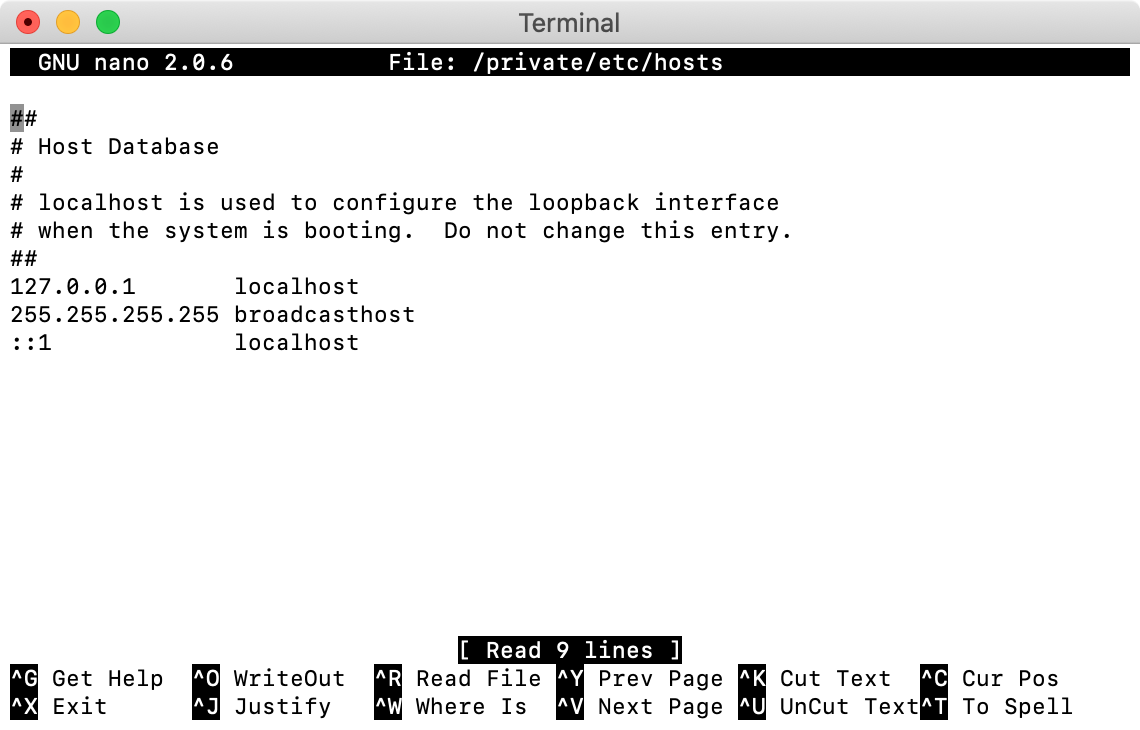
6. Reset Chrome Flags
Google Chrome is a web browser that allows users to try unofficial functions. These functions are in development and so may not run smoothly on all devices. Some functions even cause problems with the connection.
If you get the DNS_PROBE_FINISHED_NXDOMAIN error, you can try resetting these features, maybe they are the cause of the error. Just type in the address bar:
chrome://flags/
You will see a Chrome page showing all of Chrome's features. Press the button “Reset all” on top of. After that, close and reopen Chrome is okay:
IMPORTANT: Google Chrome allows users to test some new features. Because many times it is still developing, not all features work smoothly. It can damage the connection, so use them with care.
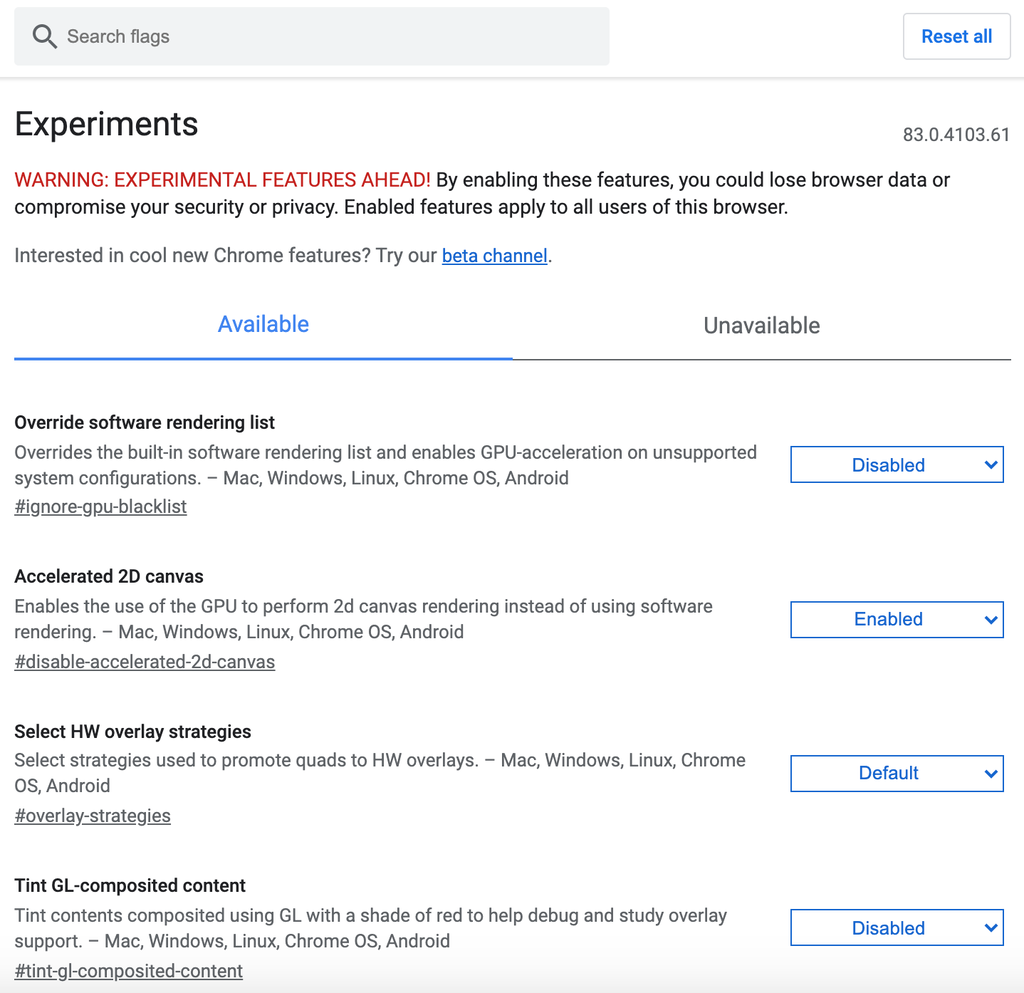
7. Disable VPN or Antivirus
VPN (Virtual Private Network) and anti-virus program play a huge role when joining the internet. But these apps sometimes block you from accessing some sites.
Before diving into internet configuration to fix DNS_PROBE_FINISHED_NXDOMAIN error, you should try disabling VPN and antivirus first.
Disabling antivirus is easy – you just need to open the management interface and find the function. Left to disable VPN on PC, you do the following steps:
- Inside Control panel, find and navigate to Network and Internet -> Network Connections.
- Select the VPN you want to disable and press the button Properties
- Below the tab “Networking” on the top window and press uninstall. Usually that's it, you may need to restart your computer to completely disable the VPN.
After this step, try accessing your website to see if you still get the DNS Probe error
8. Contact your carrier
If the above method does not fix the error DNS_PROBE_FINISHED_NXDOMAIN, try restarting your home network modem. Here are the ways to restart the modem:
- Unplug both your modem and router's power cord, then wait 30 seconds
- Reattach the modem cable and wait for about 2 minutes
- Check if the error is fixed
If not, contact your carrier. Ask them what's going on with the internet and check if they can help.
Error What is DNS_PROBE_FINISHED_NXDOMAIN?
Many people do not know DNS_PROBE_FINISHED_NXDOMAIN What is it when you see it on the browser screen. However, this is a very common error. As the error code suggests, this is a DNS issue.
The Domain Name System – or DNS for short – is a system that helps you access a website with a web address in the form of an easy-to-remember name. When a person enters a web address in the search bar and browses the web, DNS sends a request to its online database; find the correct IP address that web address is pointing to.
If DNS does not find a match, Google Chrome will display this error. This error of course does not only appear on Chrome. On Firefox it will appear as “We can’t connect to the server at example.com”.
Epilogue
DNS_PROBE_FINISHED_NXDOMAIN is a common problem faced by Google Chrome users. In this tutorial we show you how to deal with some of the simplest ways to fix dns probe finished nxdomain error.
We also love discussion, so if you know of another way or have a simpler way to handle this DNS_PROBE_FINISHED_NXDOMAIN error, please leave a comment below.

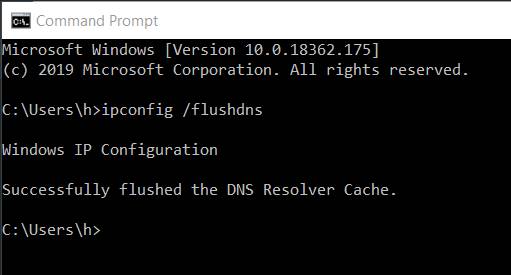





إرسال تعليق
إرسال تعليق