Thus, since iOS 14, iPhone users have been able to use the feature Picture-in-Picture (PiP) or Vietnamese name is Picture in picture to watch a video in a small window while still being able to do other things, Apple no longer keeps it as an iPad-exclusive feature.
While Apple is adding this feature a bit slowly on iOS, they know how to compensate for this delay with some other interesting additions. So, in this article, I will show you how to use Picture-in-Picture feature on iPhone.
See more: Learn iPhone back touch feature on iOS 14
The application supports the PiP feature on iOS 14
You can now use this feature with the following apps:
- Apple TV
- Safari
- Podcasts
- FaceTime
- Music
- Home
- Netflix
Don’t be sad if the video player you like is not listed above. Because app developers can build this feature using Apple’s APIs. So, in the future there will be more and more PiP-enabled apps.
How to enable PiP feature on iPhone
Once you have iOS 14 installed on your device, this feature is enabled by default.
1. Open a video from the supported application I listed above.
2. In the video viewing interface, Click on the PiP icon or exit to the main screen, the video will be immediately scaled back.
3. Tap and drag the video wherever you want on the home screen.

Very simple is not it, and now is the time to explore this feature more deeply.
How to use the PiP feature on iPhone
Change the size
Pinch two fingers together to zoom out the video, or spread two fingers apart to zoom in on the video, depending on what purpose you want.
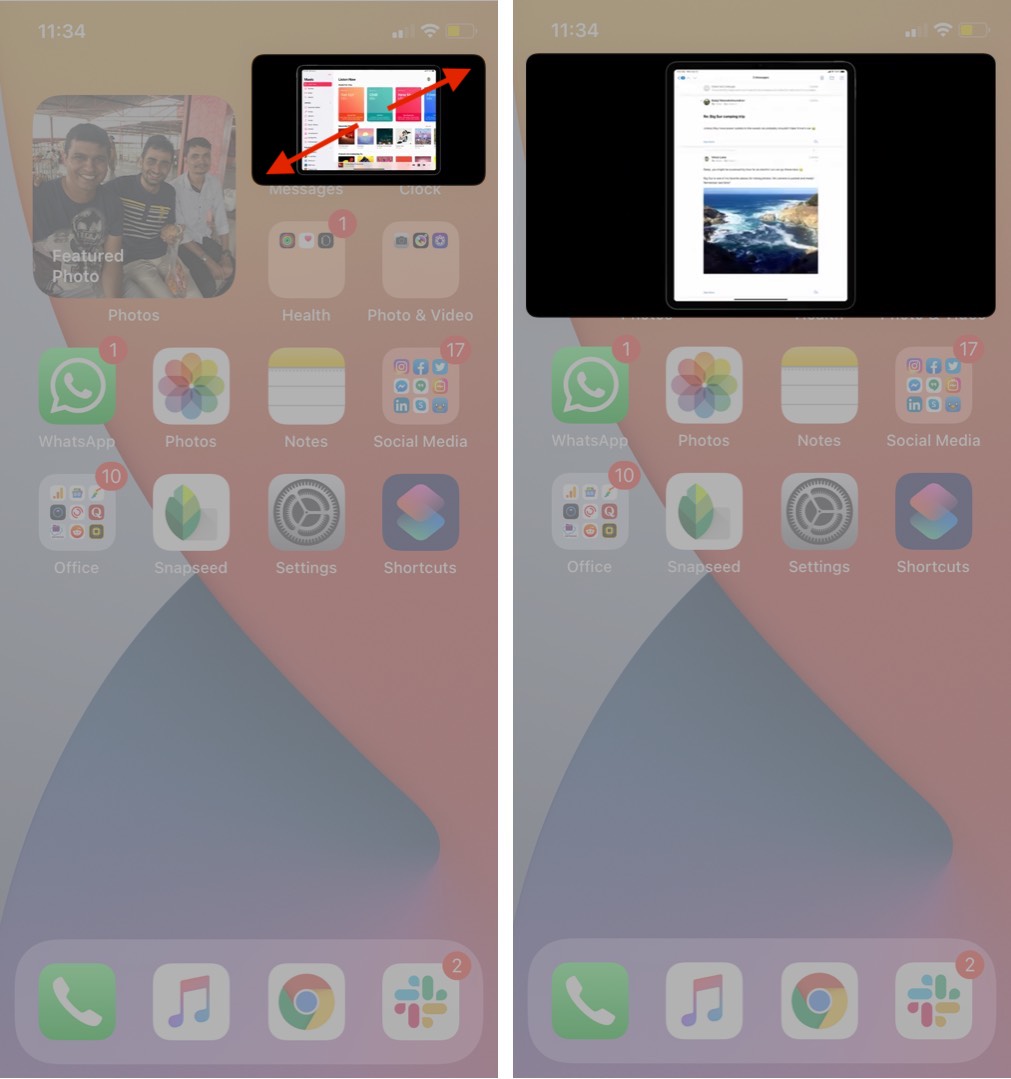
Hide PiP videos for playback in the background
If the miniature video is hiding your content, swipe it aside. Depending on whether the PiP video is on the right or left side of the screen, flick the video right or left.
The video will disappear and an arrow icon appears to pull the video back when you want. You can still listen to the audio of your video or FaceTime call.
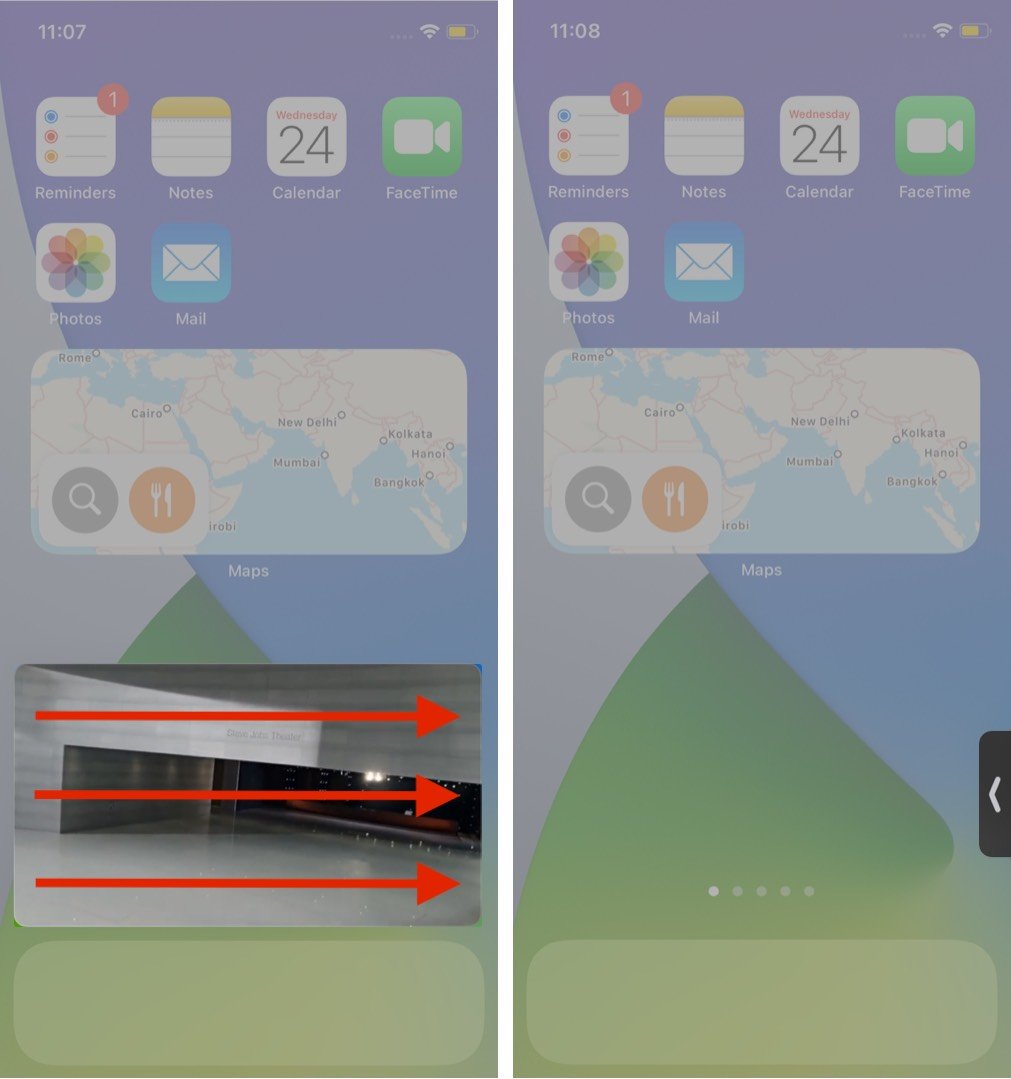
Turn off PiP mode and go back to full screen view
Tap the little PiP icon in the upper-right corner of the miniature video to return to full-screen view.

Turn off PiP video
Just press and hold the “X” icon in the upper left corner of the video thumbnail to turn off video playing in PiP mode.

Watch YouTube in PiP mode
Although the YouTube app does not yet support you to play videos in PiP mode on iPhone. But you can use Safari to do that, since Safari already supports PiP.
first. Open a browser Safari up, then visit www.youtube.com and open a video you want.
2. Now, Click the icon full screen in the bottom right corner of the video.
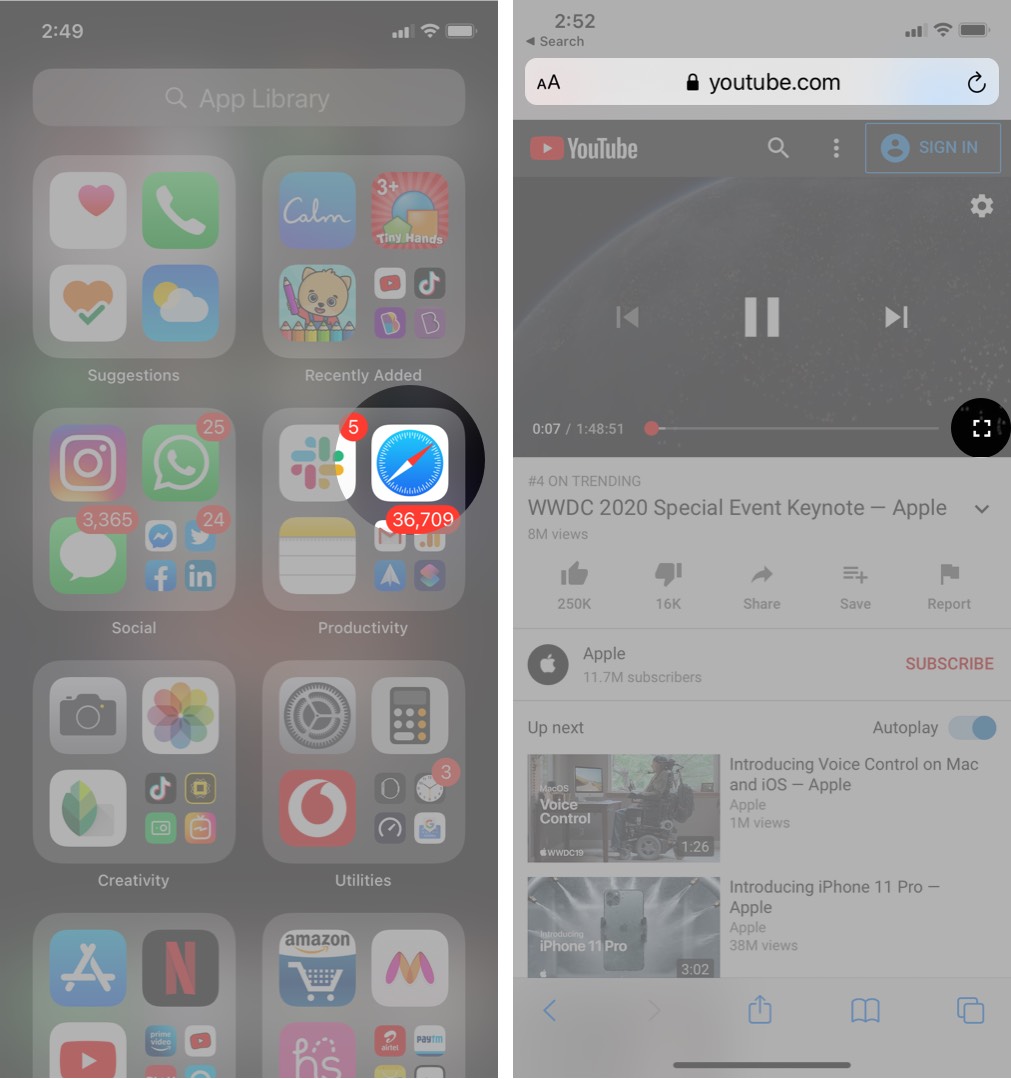
3. Click next PiP icon in the upper left corner to put the video into PiP mode.
Tips: You can also return to the home screen to turn on PiP for video.

It is done! From here you can move, zoom or hide PiP videos depending on your needs.
How to turn off automatic PiP activation on iPhone
It’s great that you don’t need to do anything to enable the PiP feature on the iPhone as Apple has made it a pop-up feature by default on iOS 14. However, this can be frustrating for some users. , especially in case you’re busy with something.
Imagine you need to exit to the home screen to turn off the video, but it continues to play in PiP mode. You can easily overcome this situation through the methods below.
first. Open the app Setting on your iPhone → tap General settings (General).
2. Click Picture in picture (Picture-in-Picture).
3. Turn off options Start PiP Automatically go.

This option will make the PiP feature enabled only when you tap the PiP icon in the video, not when you exit the home screen.
iOS 14 has indeed brought some great features to iPhone users. And Picture-in-Picture (picture in picture) is one of the most awaited, requested and desired features.
What do you think about this feature? Will you use it? Feel free to leave your thoughts in the comments section below.






Post a Comment
Post a Comment