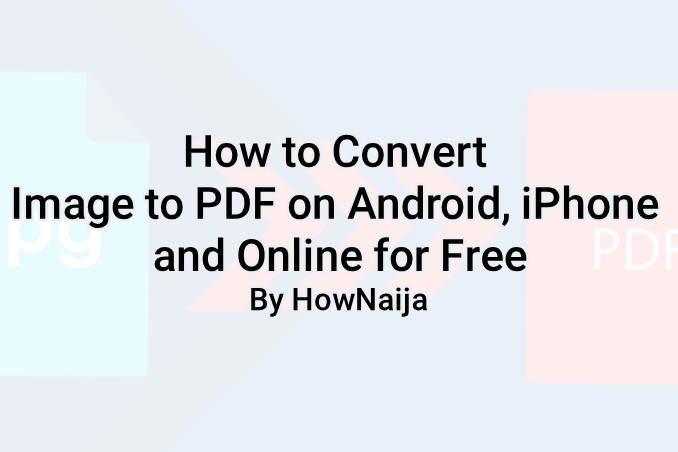 |
| Convert Image to PDF on Android, iPhone and Online |
In this post I will show you How to Convert Image to PDF on Android, iPhone and Online for Free.
If you have been looking for a means of converting images to PDF on your Android, iPhone or even Online, look no more you are at the right place.
Convert Image to PDF Online
Now, we will start with how to convert JPG files into PDFs online. This method does not need any download and can work on all devices. Follow these steps.
1. First, visit this link SmallPDF.
2. Once you are on the page navigation to 'Choose File' and click on it to upload your image file.
3. At this point, Smallpdf will instantly start the extraction process and will convert your images to PDF.
4. Download your PDF file to your device.
Convert Image to PDF offline on your PC
Do you know you can convert images to PDF on your computer without any data? You can! With this method you will be able to do this on your Mac or Windows without having to install a third-party app.
Follow these steps.
On your Mac computer
1. Open the Image file in Preview.
2. Next step is to click on File, then from the drop-down menu, select Export as PDF.
3. Now, edit the name and remove the jpg extension and then hit save.
If you use Windows 10
1. Open the Image file and give the Print command, by Clicking 'Ctrl + P'.
2. In the Printer Settings, select Microsoft Print to PDF. Check the photo size and fit you want for the PDF and click Print.
3. On the next page, enter the file name and then select the location where you'll like to save the file. Final step is to hit save.
Convert Image to PDF on iPhone
To Convert Images to PDFs on your iPhone for Free. Follow these steps.
1. The first step is to Download Photos PDF: Scanner Converter from the App Store here.
2. Open the app and click on the camera roll.
3. Now, select the image that you'd like to convert and again click Select.
4. After the image is processed, hit Create PDF.
5. On the next page, enter the name of the PDF file. Set the orientation and margins if you want. Once set, hit Create PDF.
6. After the PDF document has been created, select it, next tap Share and finally select Save to Files.
That's all, your converted document will be saved in the Files app on your iOS device.
Convert Image to PDF on Android
In other to use image to pdf converter apk to convert images on android. Follow these steps.
1. Download Image to PDF Converter by DLM Infosoft from Google Play here.
2. Once the app is installed, open it and from the main screen, tap the + icon at the bottom to select the JPG file that you want to convert.
3. After making your selection, tap the PDF icon on the top-right. Enter the PDF details and finally hit OK.
At this point, your newly converted PDF file will be saved on the phone.
Final words
Now, that's How to Convert Image to PDF on Android, iPhone and Online for Free. Please note that, while the Android app does have annoying ads, it is known to be very efficient.





Post a Comment
Post a Comment