The next Microsoft Windows 10 feature update is nearing completion. Known as the 2004 version at the present time (but can be called the April 2020 update or May 2020 when released), this new version of Windows 10 is perfectly suitable and complete.
There are many changes and improvements to the features that have been part of this operating system for some time. In this review, looks at all notable new changes and improvements, both good and bad.
What is remarkable about Windows 10 2004?
- New Cortana of Windows 10
- Virtual Desktops is updated
- Improved settings
- Streamlined Swift Pair
- Task Manager of Windows 10
- New search of Windows 10
New Cortana of Windows 10
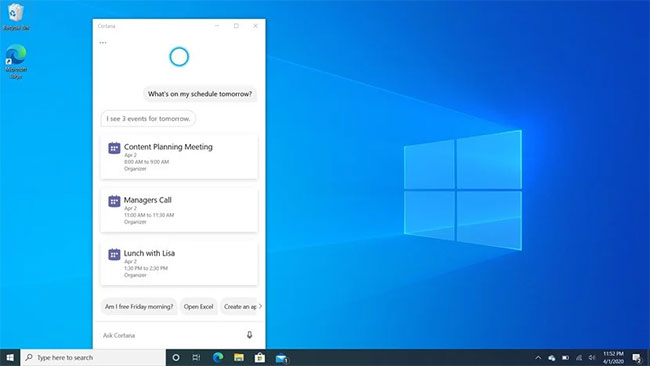
Cortana is the part that shows the most significant changes in Windows 10 2004. Now, Cortana is a system application that can be independently updated with the operating system through the Microsoft Store, like Mail or Calculator. This means that Microsoft can update Cortana features and changes without having to wait for the new version of Windows 10 to launch first.
The new Cortana has a new user interface, putting typing on the top of the experience. Not everyone feels comfortable talking to their PC, especially at school or work. So being able to enter queries is a highly appreciated new addition to Cortana. You can still use your voice if you like.
Because typing is the focus of the new Cortana, the UI emphasizes threaded conversations. Like a text chat between you and a friend, the conversation you have with Cortana will be displayed via a text bubble, in a scrolling list that you can refer back to later if needed. The user interface is neat and simple, providing text suggestions along the bottom to start tasks with Cortana. The new Cortana also supports both light and dark modes, always welcome.
Opening and manipulating with the new Cortana is still the same as the old version.
The only noticeable problem is that when you close Cortana, the application doesn't actually get killed, because it needs to hear the "Hey Cortana" command. Windows minimizes it, but it still shows up in Task View . Clicking the Close button inside Task View does not help either. It's a small, but annoying, user experience that Microsoft needs to address.
That's just the beginning of the downside of the new Cortana experience. Microsoft has removed most home-enabled functions, such as turning on and off lights or devices, as well as playing music. It seems that Microsoft forgets that people don't always work. Everyone has a personal life, family, and things they want to do outside of Microsoft 365 on computers. The app even recommends users to log in with work or school accounts, if they're using Cortana with their personal Microsoft account.
Perhaps these consumer-oriented features will return in the future. But right now, Cortana is a productivity assistant, and to be honest, it does that pretty well.
Virtual Desktops is updated
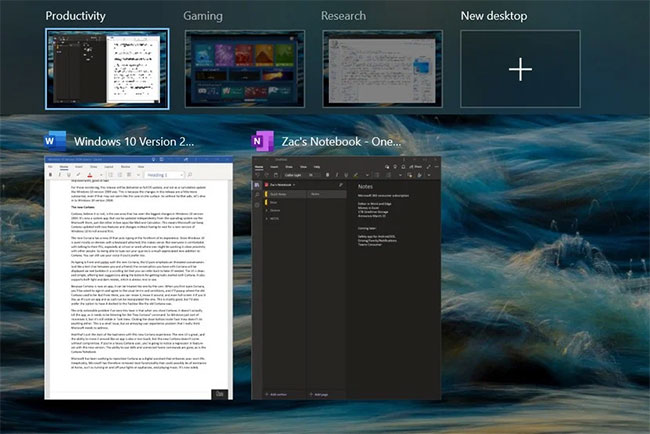
Virtual Desktops is one of the features that many people use. Being able to create multiple desktops for different work environments is a great advantage for many advanced users. And with this update, Virtual Desktops is more and more popular with users.
There are no major changes, but they are appreciated by users. Now, you can rename virtual desktops and let them save the state through reboots. You have not been able to do this before, so if you need a reboot to complete the update, you'll lose all workspaces.
Improved settings
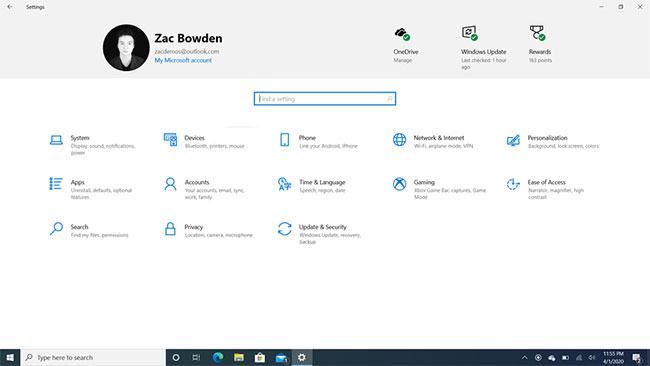
Microsoft is continuing to move the old Control Panel settings to the modern Settings app, and this version welcomes new extras, such as cursor speed control as well as updating existing settings in the Settings app. .
To get started, there's a new option in the Accounts area that disables the use of Microsoft account passwords as the login method on the lock screen, if you've already set up Windows Hello .
Microsoft says doing this makes it more secure, as the Microsoft account password appears on all Windows PCs you own and so can become a weakness if the password is compromised. Windows Hello is specific to each device you set up and is not something an attacker can obtain. On previous versions of Windows 10, if someone had access to your Microsoft account and a PC account, they could log in and access your data.
Another new feature with this release is the ability to download Windows 10 from the cloud, if you need to restore factory settings to your PC. This is useful if your installation has a problem for any reason and the system cannot use the built-in image to restore factory settings. Now, you can only download a new image through the recovery environment.
Other areas that have been updated include the Network & Internet status area , which has an updated design with quick data usage and quick access to network properties. There is also an improved Optional Features area, which is now more searchable and easier to use, or a Languages & Region area with a cleaner user interface to add and configure languages on a PC.
Streamlined Swift Pair
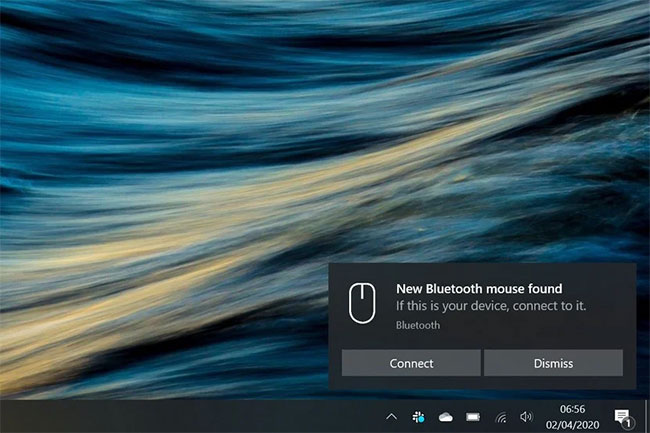
Microsoft has made some reasonable changes to the Swift Pair feature that was first introduced with Windows 10 version 1903 last year. Swift Pair allows you to easily pair a supported Bluetooth peripheral with just one click.
- How to turn on the Swift Pair feature in Windows 10
The user will press the connection on the pop-up window, then the Settings application will open and the user must click OK on another pop-up window to confirm that the pairing has been successful.
With Windows 10 2004, the process was streamlined, with only an initial pop-up window asking users to connect the device. When the user clicks on it, the message will remain until pairing is complete. Users will not be forced into the Settings application or required to confirm after a successful pairing. This is a much better experience, but the problem with Swift Pair now is that it only supports a minimum set of Bluetooth devices.
If you are using a Bluetooth device manufactured by Microsoft, the device will most likely work with Swift Pair. You know this when the system automatically asks you to connect to it via a notification, when you start the pairing process on the Bluetooth peripheral device. If the message does not appear, it does not support Swift Pair and you will have to go into Settings and manually pair through the old method. Not a big deal, but users definitely want to see more devices supporting Swift Pair in the future.
Task Manager of Windows 10
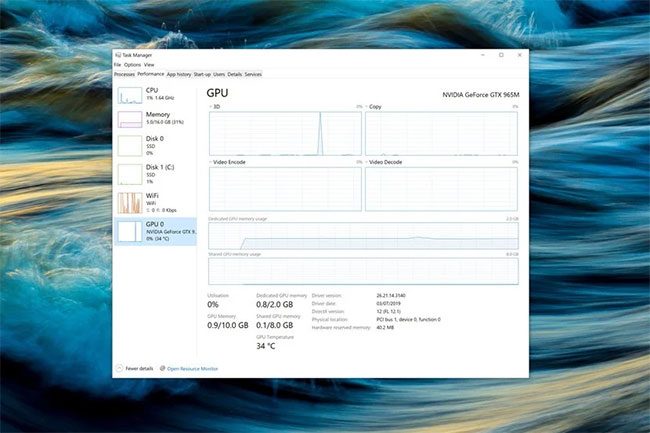
Task Manager is another factor in Windows 10 2004 that has some notable new additions. Now, you can see your GPU temperature in the Performance tab when clicking on GPU. This only works with dedicated GPUs that support WWDM 2.4 and above, so if you don't see the temperature inside Task Manager , that's why.
Another notable change within Task Manager is the ability to see the type of drive being used in a PC. Below each listed drive will now be an "SSD" or "HDD" indicator . This is useful for people who may not know what is inside their PC and for whatever reason, need to find that information without looking up the model number or opening the PC themselves.
New search of Windows 10
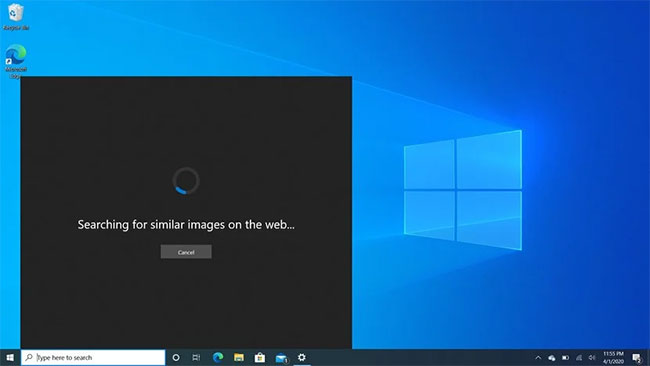
These changes are not technically exclusive to the 2004 version of Windows 10. Microsoft has also made these changes to older versions of Windows 10. But they were first introduced during the development of the 2004 version, so the article will highlight them here. Microsoft has added a few quick searches along the bottom of the Windows Search interface for instant access to regular web-based searches, like the weather and the latest news.
There is also a new Bing image search button that allows you to quickly take screenshots and search Bing for more information. This is good if you look at an image and want to know more about it, but don't know exactly what to look for. Just take a screenshot and ask Bing to analyze it, then provide more information.
Along the top of the Search UI is a quick access to Microsoft Rewards points. You can see how many points you have right now and clicking that will take you to the Rewards website in exchange for any points you have. This is great if you are a fan of Microsoft Awards.
Those are all the most noticeable and outstanding changes included in Windows 10 2004. There are many consistent and complete improvements that Microsoft is making to this version. For developers, there are many welcome new features, including Windows Subsystem for Linux 2 .





Post a Comment
Post a Comment