Note: Please read the article carefully before proceeding! If in the process of using you encounter any errors, such as broken download links, slow loading blog, or unable to access a certain page on the blog ... then please inform me here. Thanks!
When using Excel we often apply absolute values, but rarely and relative or random values.
Saying that does not mean that in the accounting profession, or the office, you will not encounter the case of random probability where okay.
In today's article about Excel, I will share with you how to allocate random values on an existing list, this helps to create probabilities on the corresponding values of Excel worksheet. Be easy and convenient.
Read more:
#first. Use the RANDBETWEEN function to select a random value by number
+ Step 1: First, open your Excel file. Here, click the cell in which you want to export the value.
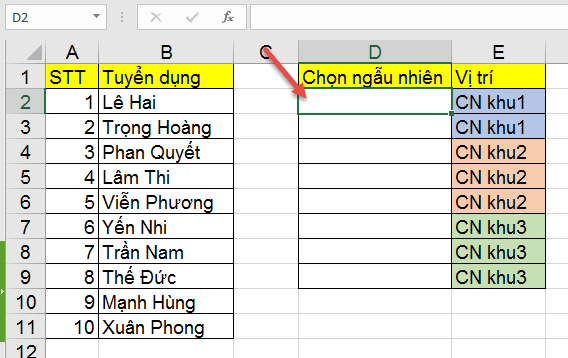
+ Step 2: And enter the following function formula => and then press
Enter to execute.= RANDBETWEEN(Integer range from smallest to largest to randomly selected)
For example: = RANDBETWEEN (1, 10)
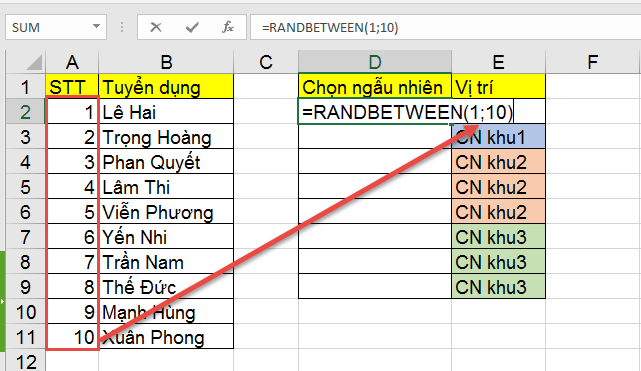
+ Step 3: Then Fill the RANDBETWEEN function down the list to apply to all the remaining cells.
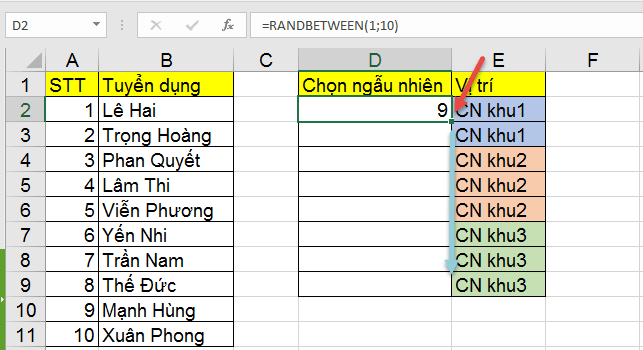
+ Step 4: Finally we get random results. Here you press the key
F9 or Fn + F9 to change the display probability if desired.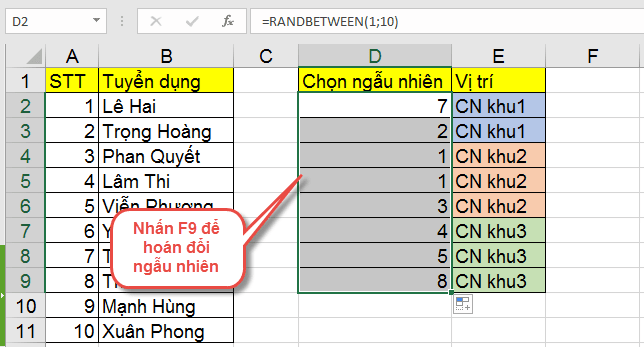
#2. Use the RANDBETWEEN function to select a random value by literal character
In addition to filtering random numbers within a given value range. You can apply other functions like INDEX, and COUNTA in combination with RANDBETWEEN to filter random strings on your Excel spreadsheet.
The effect of specific functions is as follows:
- COUNTA: This function will count cells with data in a certain range.
- INDEX: This function returns the value of a part of a table, or in an array selected by row or column indexes.
By entering the formula => function and then pressing
Enter, to execute:= INDEX($ A2: $ A11;RANDBETWEEN(first;COUNTA($ A2: $ A11));first)
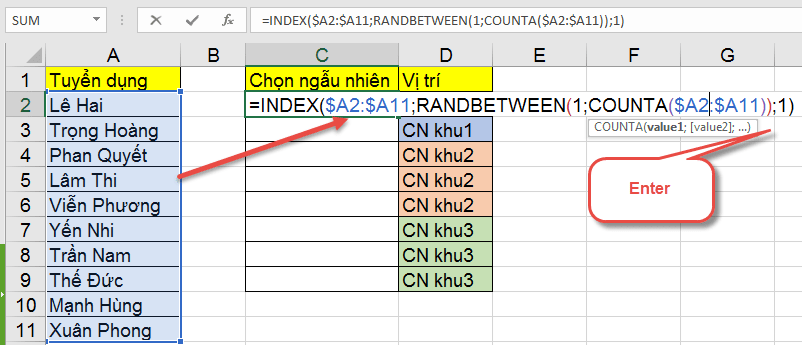
Then you Fill the formula cell result down to the whole list to apply to the remaining cells.
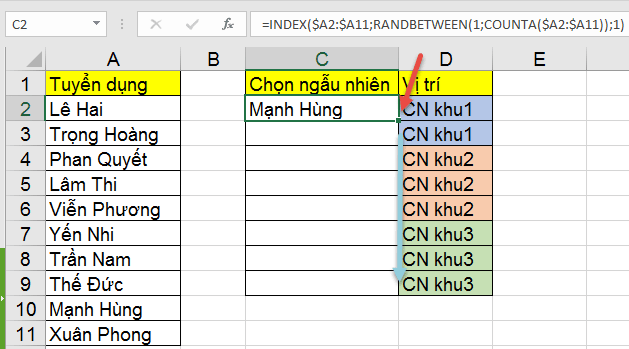
Finally, we get the result of random character value distribution. Here, to randomly swap values you press the key
F9 (Fn + F9), or the Delete key to reset random probabilities (if needed).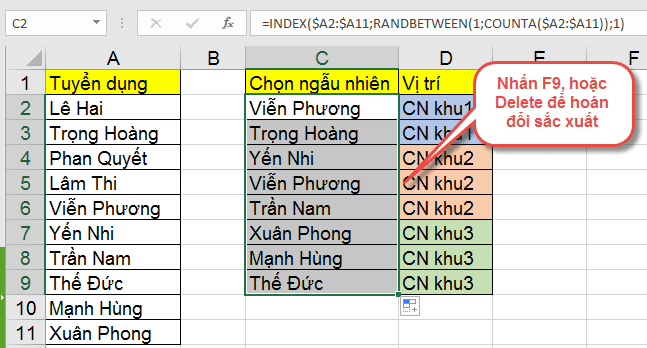
# 3. Epilogue
Okay, so I just gave you very detailed instructions How to use the RANDBETWEEN function in allocating integer values, and random characters in Excel spreadsheets in a simple way already. This approach will assist you in setting the probability for Excel spreadsheet values.
Here the tutorial on how to allocate random values in Excel files with my RANDBETWEEN function also asks for a pause. Hope this tip will be helpful to you.
Good luck !
CTV: Luong Trung - Blogchiasekienthuc.com
Note: Was this article helpful to you? Do not forget to rate the article, like and share it with your friends and relatives!





Post a Comment
Post a Comment