Opt-In PopUp Form is always one of the leading solutions to help you increase the conversion rate of the entire website, not just landing pages, and Thrive Leads (a product of Thrive Themes) is one of the highly functional WordPress plugins. level in the market.
Thrive Themes has built an ecosystem of lots of VERY POWERFUL products that primarily focus on conversion value and success for your business.
If you are a fan or a VIP member of Thrive Themes then surely you will not be able to ignore this article. Because, I will guide you from the basic usage of Thrive Leads to MASTER advanced techniques of Thrive Leads that most of you cannot take advantage of.
If you are looking for an appropriate Opt-in tool, please see this article as a reference source.
What is Thrive Leads?
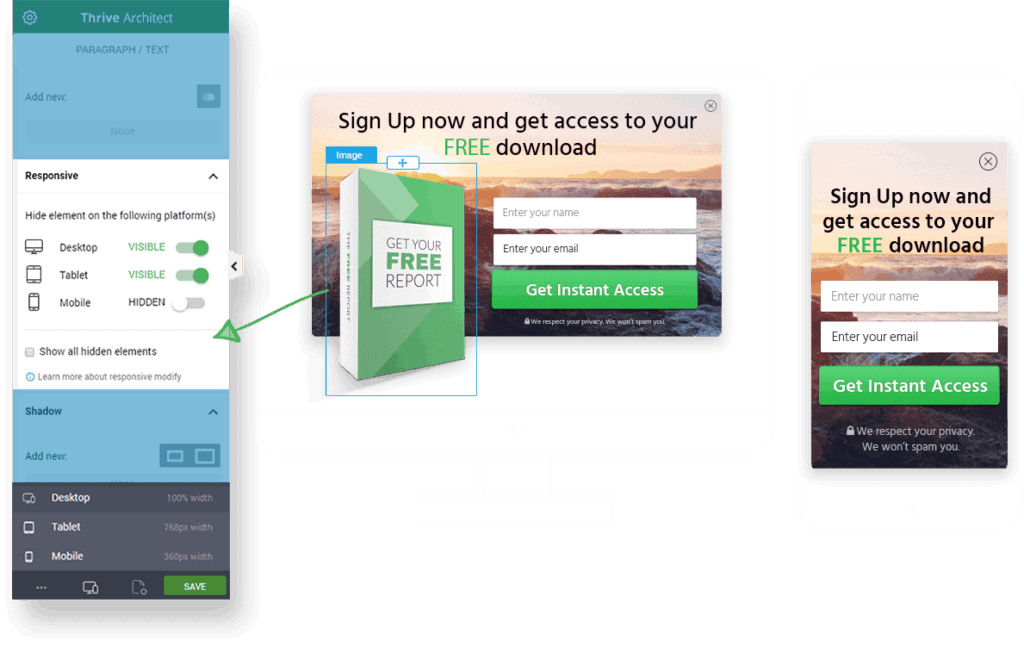
Don't mistake Thrive Leads as an email marketing service. Easy to understand Thrive Leads only acts as a bridge between your website and email marketing services. An auxiliary tool for email marketing or CRM.
Leads will fill out your website thanks to the Thrive Leads form. Thrive Leads will then transfer that information to email marketing services to create email lists or manage contact information.
Here, email marketing services will take care of the rest.
The purpose of Thrive Leads is quite clear: TO HELP YOU BUILD EMAIL LIST FASTER.
In addition, you can also take advantage of Thrive Leads to direct traffic to any landing page you want with eye-catching PopUp.
Why use Thrive Leads instead of Form builder from Email Marketing providers?
Most email marketing service providers have NATIVE opt-in forms available to connect to your website.
So why not use it?
The problem is that conversion rates are NOT effective.
- "Bad" design : The ability to customize is monotonous and limited. There are no professional eye-catching ready-made templates, lack of motion effects, etc. while the design contributes significantly to conversion rates.
- Non-personalization : It is difficult for you to classify and install "right people in the right place" PopUp. This is a difficult and complicated part that everyone is aiming for because it increases conversion rates very effectively. Unfortunately email marketing providers are not POWERFUL to do this (even CRM).
- Difficult to install : You will be surprised to think that Native opt-in will be easier to install for websites. Some email marketing providers like Mailchimp will be able to create opt-in forms. Then what do you do to embed in the website? Did you copy and paste the embed code into the site? I do not think so, there is always a reason behind that many people prefer to use the plugin associated with Mailchimp instead of embedding Mailchimp form directly, simply because it is not easy to install so "as you like". The installation was not so satisfactory, how can you convert "as you like"?
- Lacking advanced features : Email marketing providers simply help you create opt-in forms at a basic level. The advanced features will not have the opportunity to be added such as A / B test, personalization, ... These features are very beneficial for increasing conversions over time.
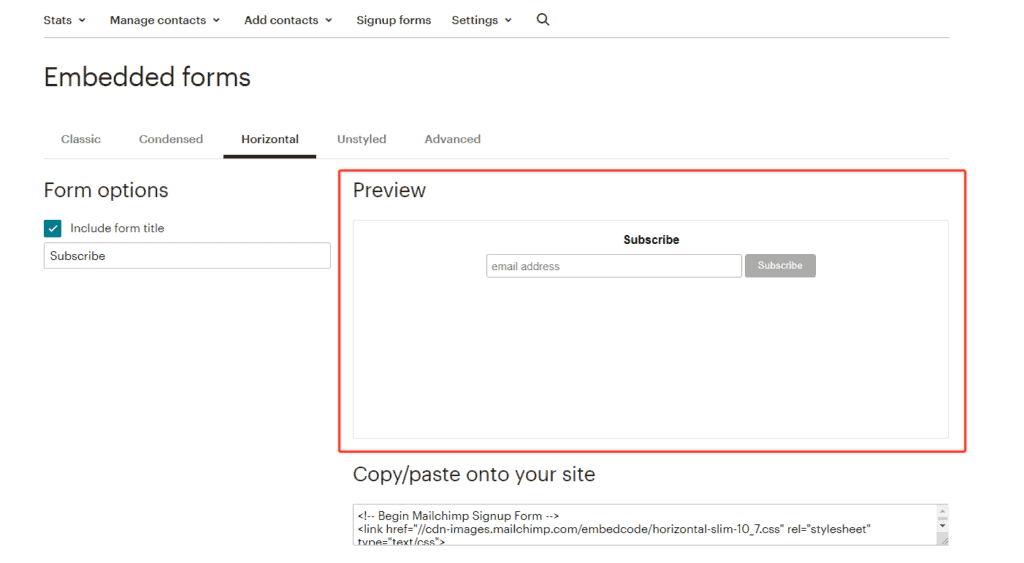
The conversion rate corresponds to the revenue, so it is plausible that many of you are investing in Thrive Leads or all of ThriveThemes Membership to increase this rate.
Familiarize yourself with Thrive Leads
Since this is a very important part, it is hard to ignore. You cannot understand how to use Thrive Leads when you do not understand its types of Thrive Leads form.
Thrive Leads can create the following 10 types of Opt-in forms
- Lightbox Pop-up .: You can view as PopUp full screen. A form of PopUp is easy to annoy readers if you abuse it. However, the level of efficiency for conversion is best.
- Sticky ribbon .: PopUp horizontal bar displays at the top or bottom of the page. It felt like a form of notifications that were so familiar everyday so almost no one would mind.
- Inline Form .: This is the form you should use, the most natural. Least annoying and very good effect.
- 2-step Opt-in form. Starting with a curious PopUp, when the reader clicks on the CTA button, the second PopUp pattern appears. Popup format is effective on mobile phones because of small screen. In addition, it is also used to categorize leads to help link email marketing services work more effectively.
- Slide-in. A sliding PopUp, feels like you're chatting. The downside is that it hides the Live Chat button if available on your website.
- Opt-in Widget .: If your blog has a Sidebar, this is a highly effective PopUp form. However, it will take up screen space and cause page layout asymmetry to reduce viewing comfort.
- Screen Filter Layout .: Like an advanced form of Lightbox. This type of PopUp has a different background image than Lightbox and increases the visibility of focus. Conversion efficiency is highest because there is nothing to distract the viewer's attention other than PopUp.
- Content lock. The key type displays the content and the reader is "required" to provide an email to unlock. Personally, I hate this type the most because it causes involuntary and inhibitory thinking. These are more negative than positive.
- Scroll mat .: Popup is a full screen but is scrolled down like a rolling door. Quite uncomfortable, you should use with care.
- Yes / No multi choice form .: Is the PopUp form answering a question Yes or No. This is an effective psychological trap and you should be able to use it to the fullest.
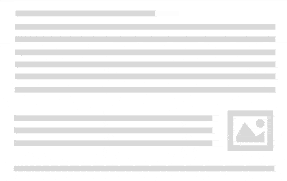
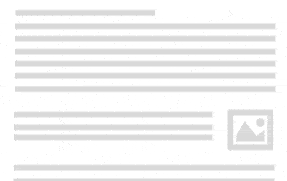
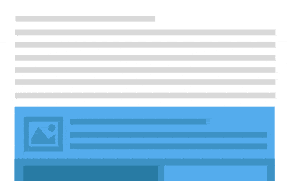
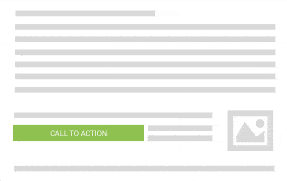
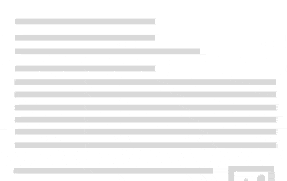
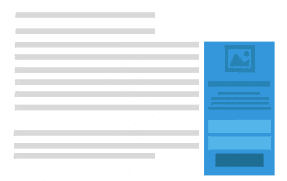
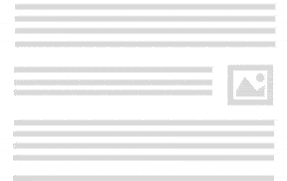
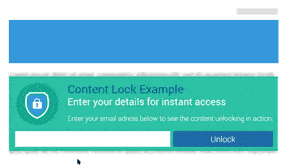
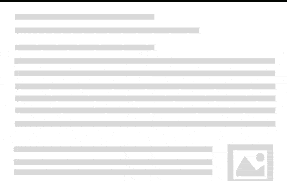
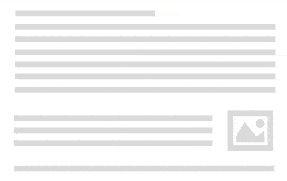
The process of creating a basic Thrive Leads
First, you need to understand the overview of how Thrive Leads works before going into detailed or advanced custom specifications. The process for creating a basic Thrive Leads consists of the following
Choose the right type of Leads to get started
Other than the Leads Form types I listed above, you will easily get confused from the start.
While Leads Form helps you figure out how that lead will SHOW to viewers, "Thrive Leads" will dictate how to APPLY those lead forms on your website.
In other words, "Thrive Leads" will define, manage displays, give rules, ... to CONTROL Leads Form.
Because the name "Thrive Leads" coincides with the type of leads, it's easy to get confused. Perhaps ThriveThemes should name Thrive Leads types into Leads Type to be easier to understand for users.
Therefore, it is imperative that you create Leads Type before creating Leads Form.
Thrive Leads has the following 4 types corresponding to each different Purpose of use.
- Lead Groups .: The goal is for you to create multiple PopUp forms and specify which page those leads will appear on the website. You can create different Lead Groups and sort the display priority if Leads Form is duplicated.
- Lead Shortcode .: You can only create inline Leads Form and Content Lock with Lead Shortcode. Not in PopUp form. You are free to use PHP code or copy the Shortcode and paste it anywhere you like on the website. Very convenient.
- ThriveBoxes .: This Leads Type will help you create a Popup "click trigger". When the reader clicks on the link in the article, PopUp will display. It is also possible to create CTA buttons to increase conversions.
- Signup Segue .: This is a special form not used to create email lists but instead to aim to increase conversion rates when registering events like Webinar types. This Leads Type is extremely useful when paired with Email Marketing with an existing email list, and customers won't need to sign up for annoying ANYTHING of Webinars. They just need to click on the "special link" in the email you send and it will automatically go to the registration page.
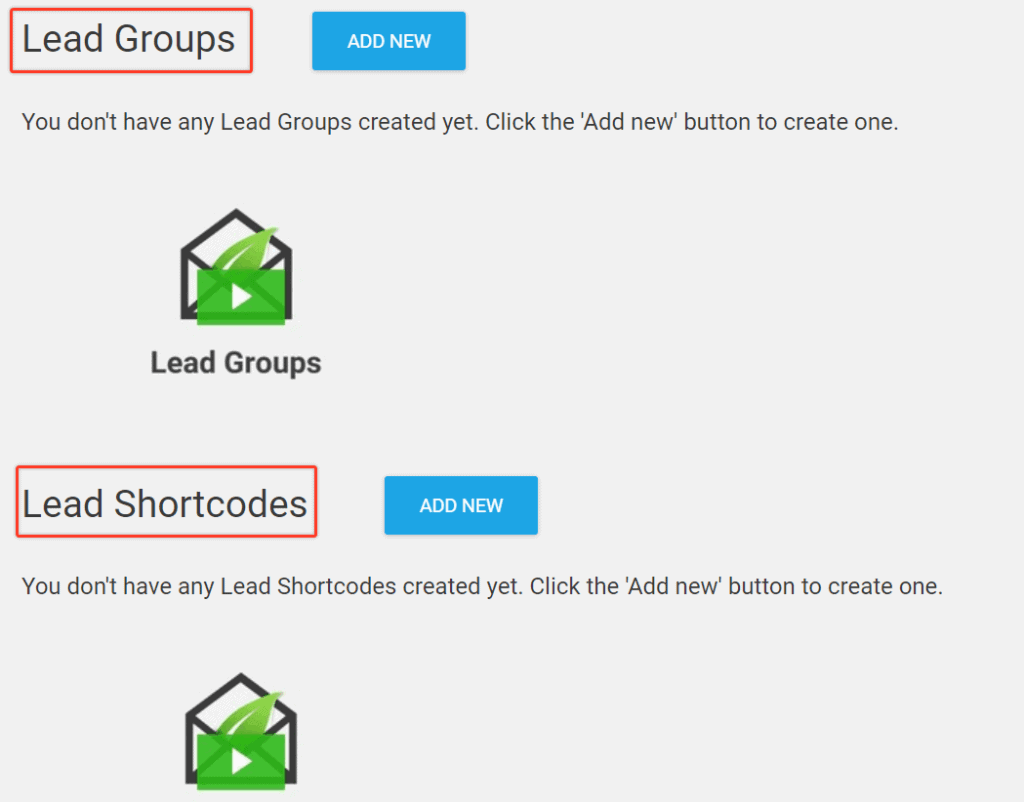
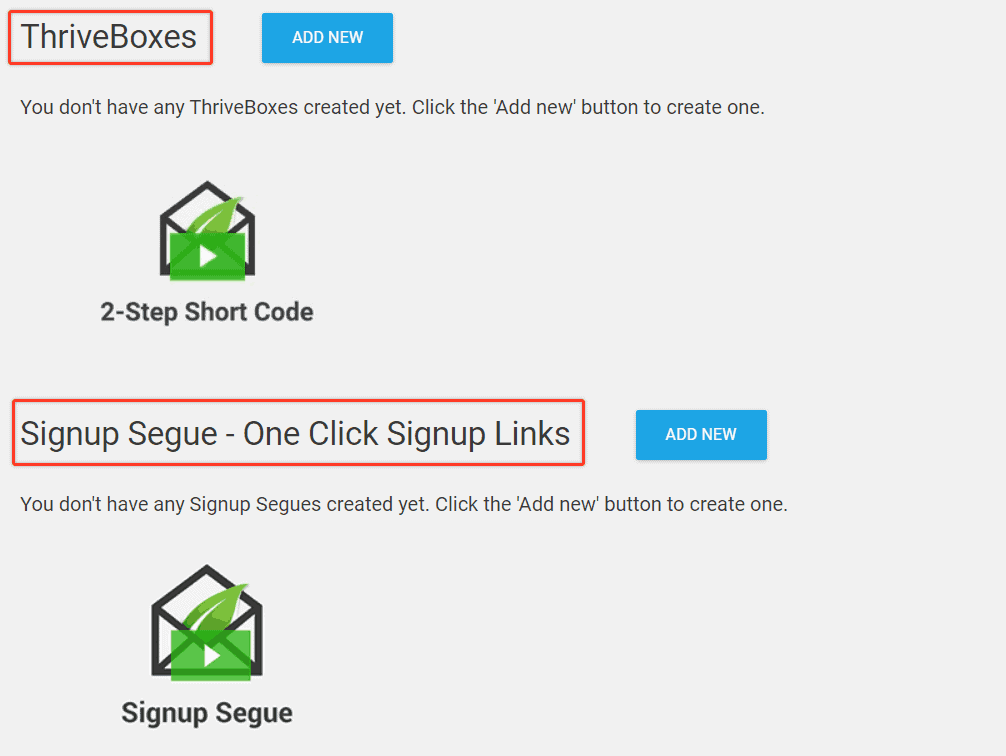
In summary when:
- You need to create any PopUp form then use Lead Groups .
- You need to create Inline Form (insert into Widget Sidebar or article content) then use Lead Shortcode .
- You need to create Click PopUp (click the link for PopUp to display) then you use ThriveBoxes .
- You need to eliminate the hassle of having customers register twice for the webinar (email list must be available) then you use Signup Segue .
Design Leads Form
Once you've chosen the right Leads Type, you start creating new Leads Forms.
You choose the best designs available and start. The designs are very rich and the designs are very beautiful. This is the strength of Thrive Leads.
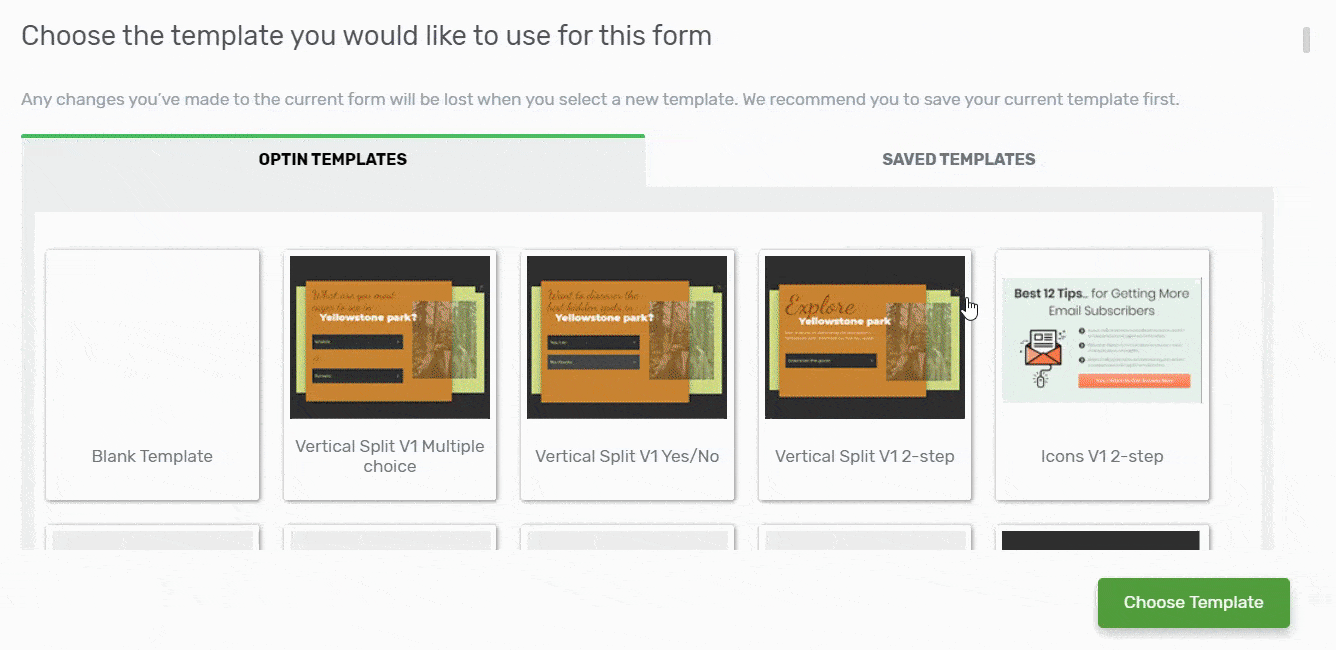
This step is quite familiar and easy to understand because it is similar to the way you create the page.
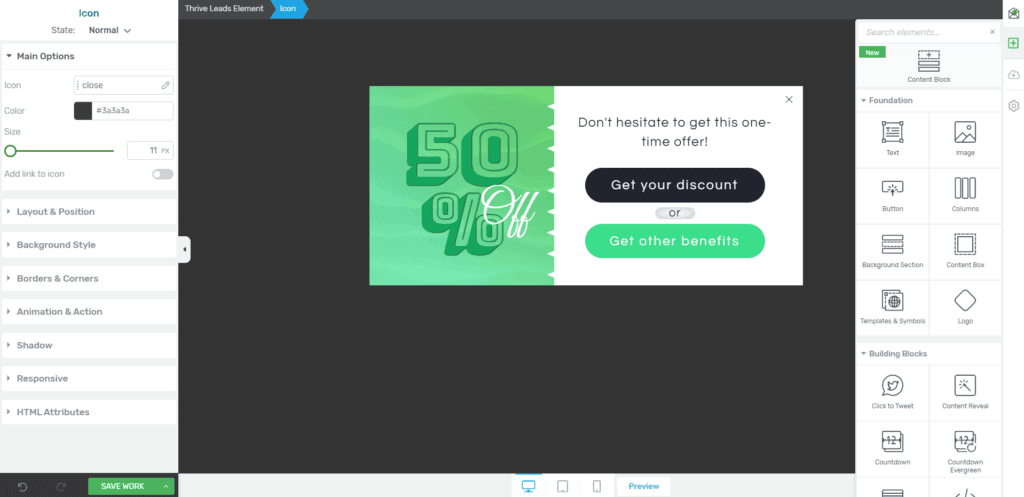
I assume you can control it easily at this step.
Connecting Lead Forms with email marketing providers
Thrive Leads provides you with a list of popular email marketing providers on the market.
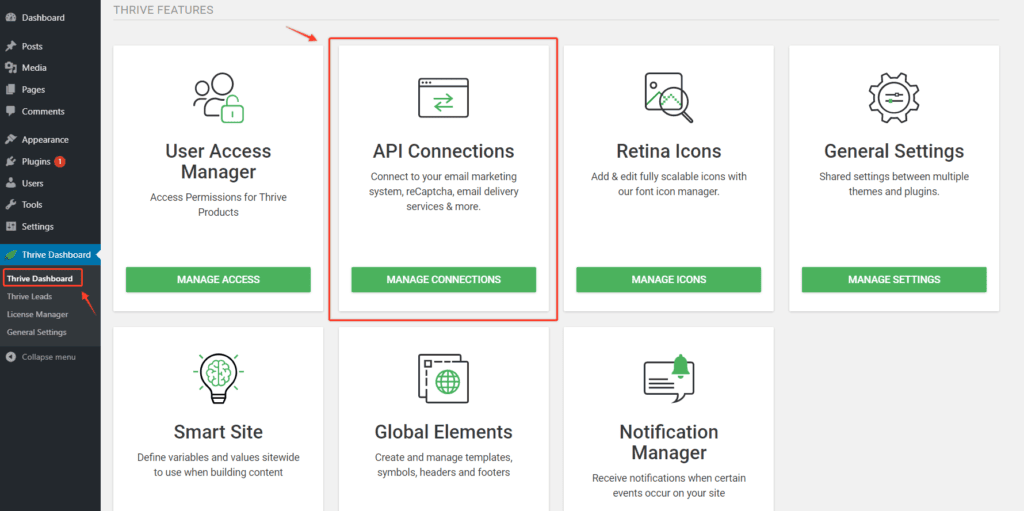
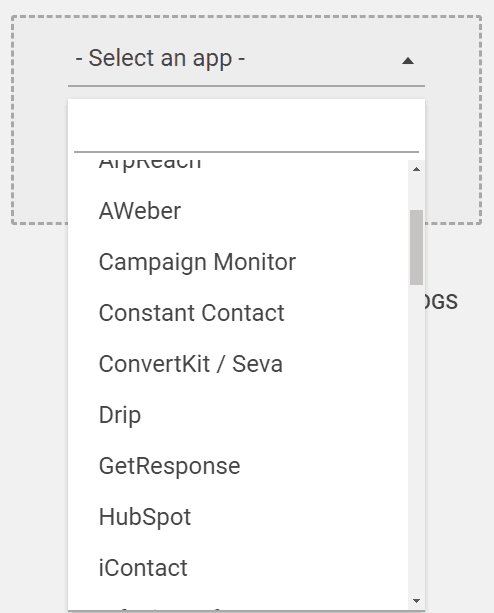
Based on this list, you need to declare the API of each email marketing provider.
You must ensure that you already have an email marketing account and know how to get your account API.
Most will be in the account settings and located in the API tag.
If you don't know how to get the API from any email marketer on the list of Thrive Leads, leave a comment below the end of this article, I'll help you.
Why do I need to declare API to connect with Thrive Leads?
Thrive Leads needs these APIs to communicate with email marketing providers to transfer collected information such as name and email address.
From here, email marketing services will help you to market automatically according to the rules you have installed before.
For example: Mailchimp is an email marketing service that Thrive Leads supports. Please follow these instructions:
- Find Mailchimp's API in your account.
- Paste Mailchimp's API keys into Thrive Leads's API Conection and finish.
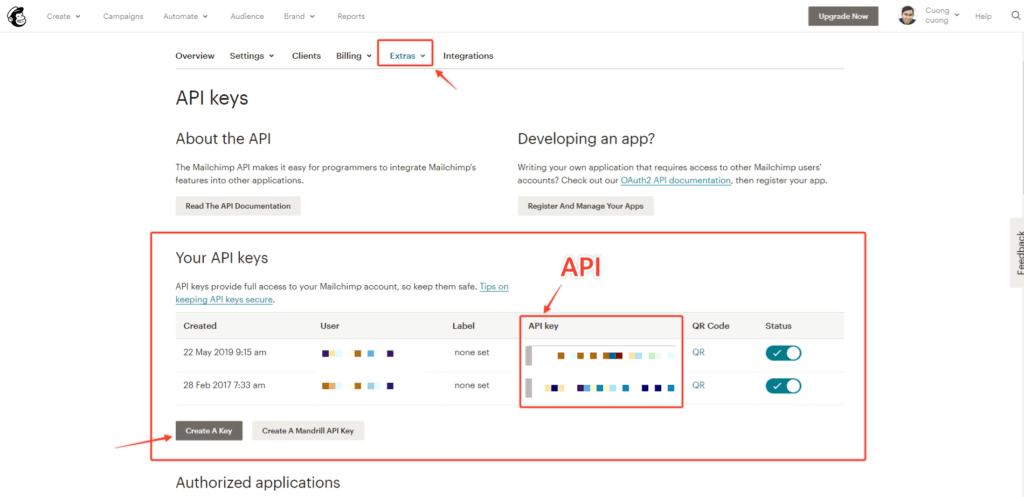
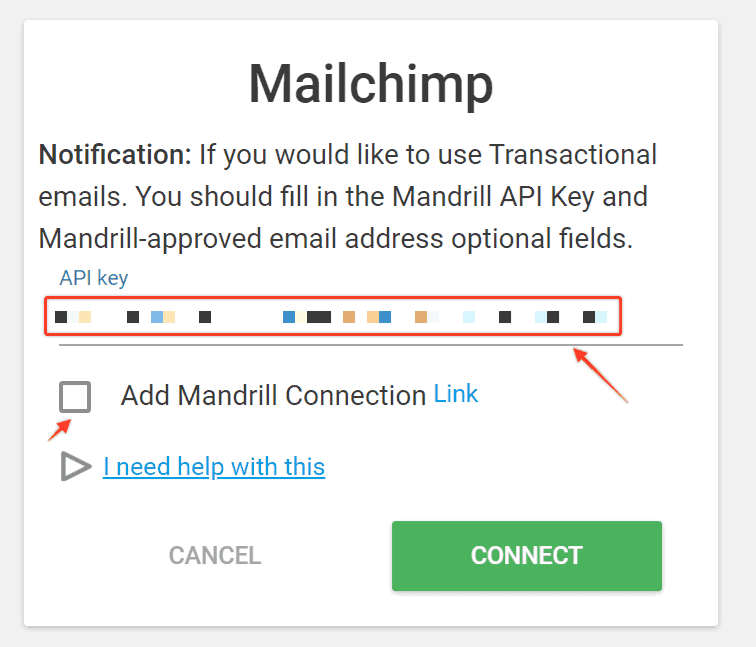
Mandrill Connection is for paid Mailchimp accounts only. If you use a free Mailchimp account you do not stick background.
What if the email marketing provider you use is not on the list of Thrive Leads?
Find out the advanced techniques below.
Configure Thrive Leads settings to display targets
You need to configure that PopUp will be categorized in 4 levels to display the target for accuracy.
- Display devices .: You will allow PopUp to display only on computers (desktop) or just want to display on mobile (mobile and tablet) or all.
- Where to display on the website: Homepage, special page (404 page), a specific landing page, a specific blog post or set to display automatically for the whole blog, categories, tags, ...
- Displayed position on the screen: Specifies different display positions on the computer screen (or phone).
- How to activate the display: Also known as the "trigger". You can specify the display immediately when the reader loads the page (just viewed Popup page jumped out immediately), the viewing time (read page 30 seconds after PopUp display), the percentage of content (based on the hundred article length), all pages (bottom reach), click the activation link (click trigger), ...
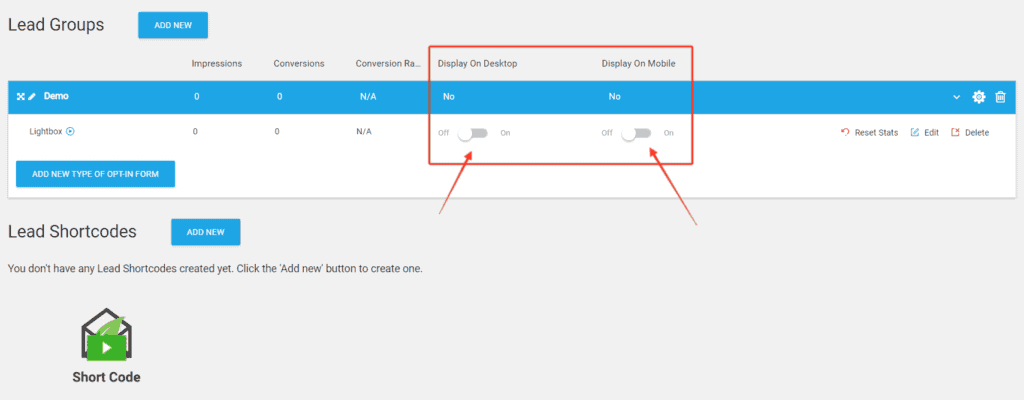
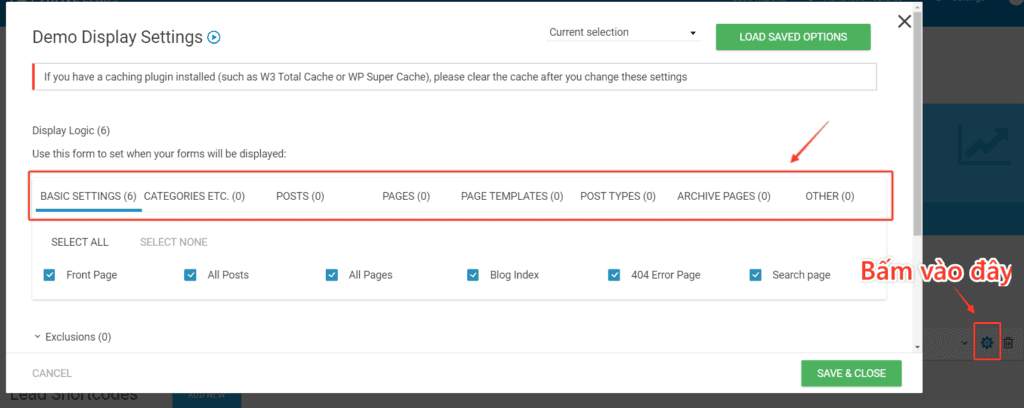
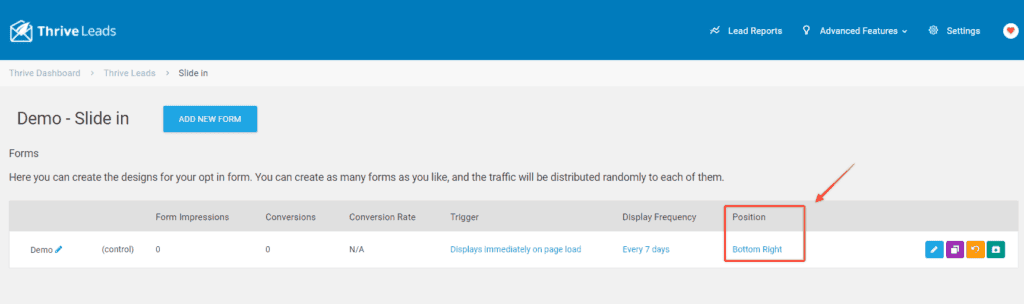

Control the PopUp display as you like it is the very basic part you have to master. How to set up the display of Thrive Leads in general is a bit confusing because the display is not in the same place but scattered in the steps.Further reference: Discover how to use Trello to WRITE ARTICLES on mobile
Sometimes, you even forget to turn on PopUp to display if not paying attention. By default, the new PopUp is "Off" status displayed on the device.
Notification settings when new Leads are available
It's not over yet, you need to take one final step, which is to set up notifications when someone has completed the form.
This notice is not for the person who filled out the form but for you.
The purpose is none other than TRACKING the effectiveness and check that the process you have installed is correct. Whether the person who filled out the form will receive the email automatically (check the dashboard of email marketing).
Also let you check the effectiveness of the A / B test.
Thrive Leads only uses notification emails and you should prepare the content of the notification emails so that you can see as much Leads information as possible.
This step is a success mostly you have to install SMTP for Thrive Leads or not. Combine with WordPress notifications (notice appears in WordPress dashboard).
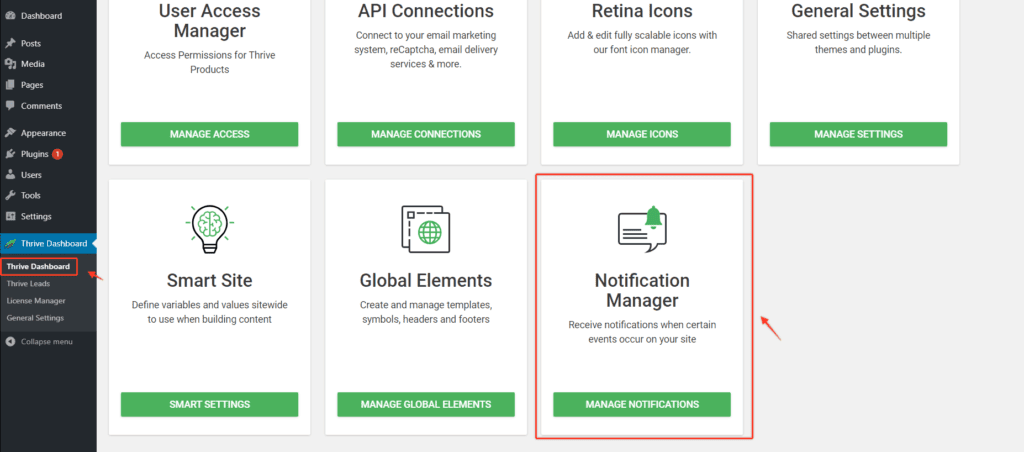
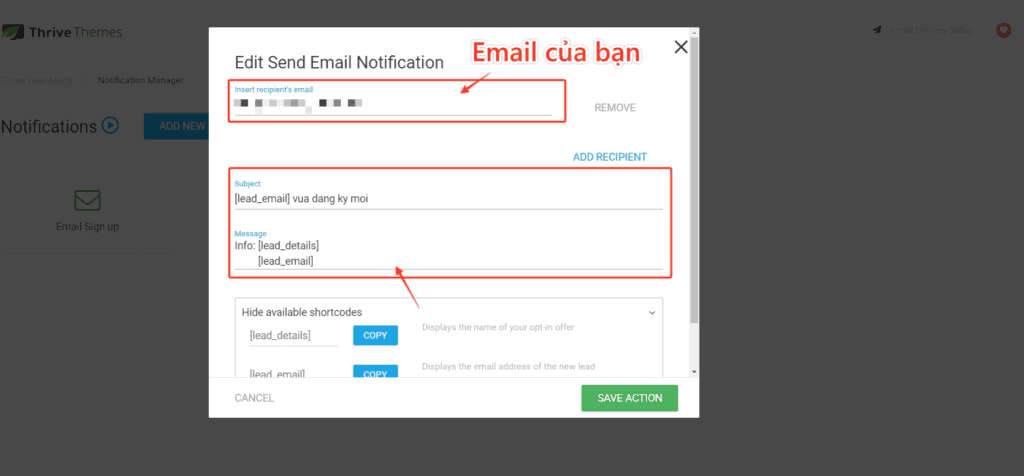
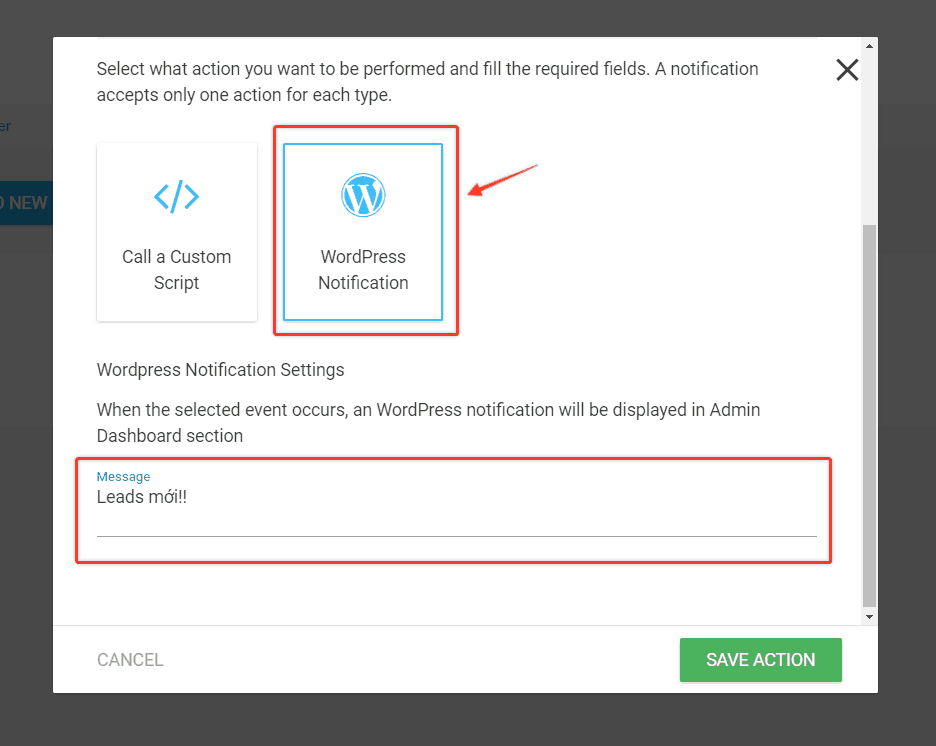
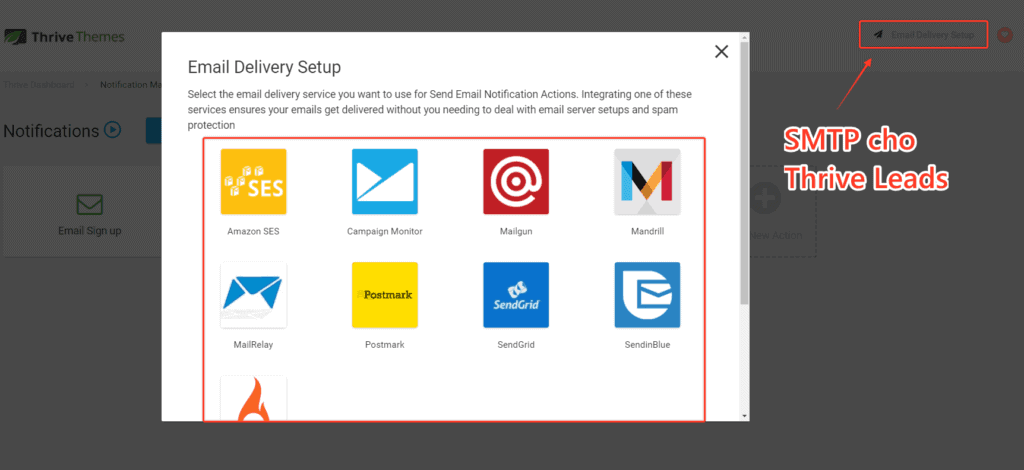
Attention
It seems that Thrive Leads is using old and outdated APIs. You may not be able to connect to some SMTP services like Mailgun and Mailreplay. Hope they fix it.
If you can't connect the SMTP of Thrive Leads then install the WP SMTP plugin instead for a simple problem. The use is similar.
Advanced Techniques when using Thrive Leads
Don't let you be bored when you know Thrive Leads. I will guide you some more advanced techniques in some specific situations for your reference.
How to connect to some email marketing services is not supported
Although Thrive Leads has quite a list of email marketing service providers for you via the Connetion API. But Thrive Leads is unable to keep up-to-date with all new email marketing as you desire.
To solve some you will use Zapier .
This solution is not perfect, I never recommend you use Zapier because it is costly and most importantly, it does not "Instant feedback". Imagine your customer submits the form and 15 minutes later to receive the email in the mailbox. Are they satisfied?
Thankfully, another way is to use HTML Form. This is how Thrive Leads can send information directly to your Email Marketing provider via the "native" form of the email marketing provider itself.
More specifically, I will use Moosend to guide you, a super simple email marketing service from price list to use, supports both Woocomerce and free. (1,000 contacts and unlimited emails sent as you like).
Doing:
- Step 1: Create an HTML Form in Moosend and Copy.
- Step 2: In the step you designed the Form, click Form (Lead Generation) and select HTML Code> Paste in the HTML Code box.
- Step 3: Customize a bit for Thrive Leads Form to display as you like. Completed.
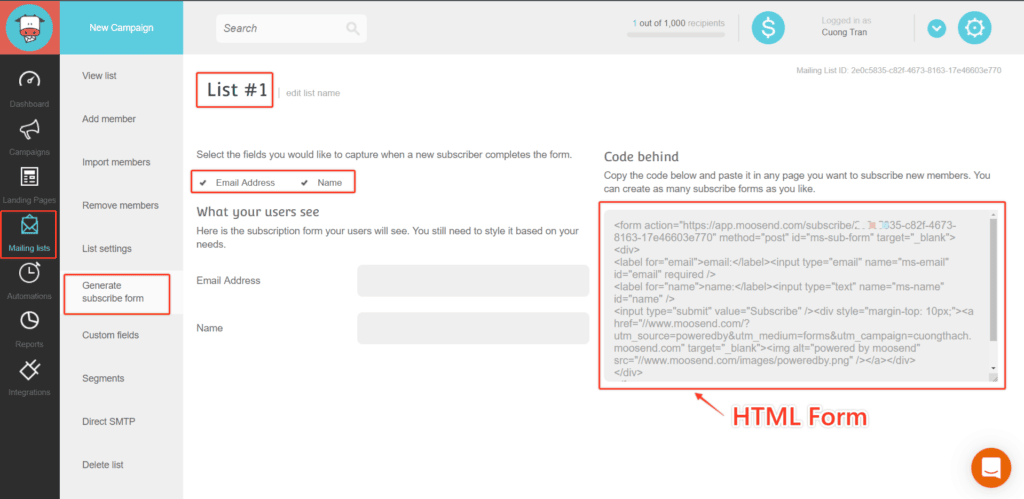
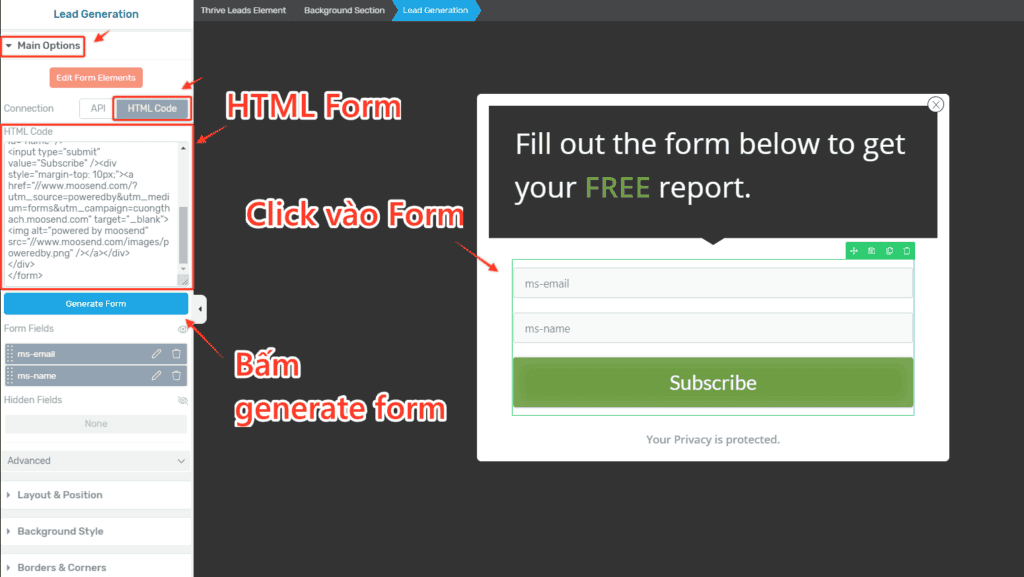
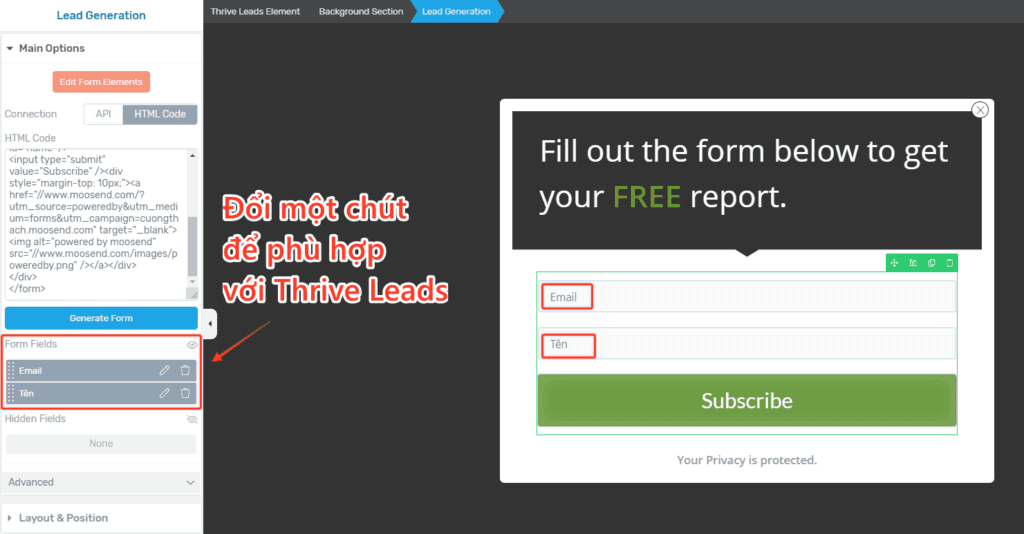
Your Thrive Leads are ready to be sent directly to Email Marketing.Attention
During the test, ONE of the Thrive Leads may destroy the sample design because of the HTML Form. Thrive Leads is still not perfect for embedding HTML forms. Instead of converting HTML Form and "map" with the original fields of Thrive Leads, Thrive Leads used "half of the other half", so it was an error.
A / B Test for Thrive Leads
You won't be able to find the A / B Test button when you only have 1 Form in a Thrive Leads Form. It is imperative that you have more than one form before you can use the A / B Test function.
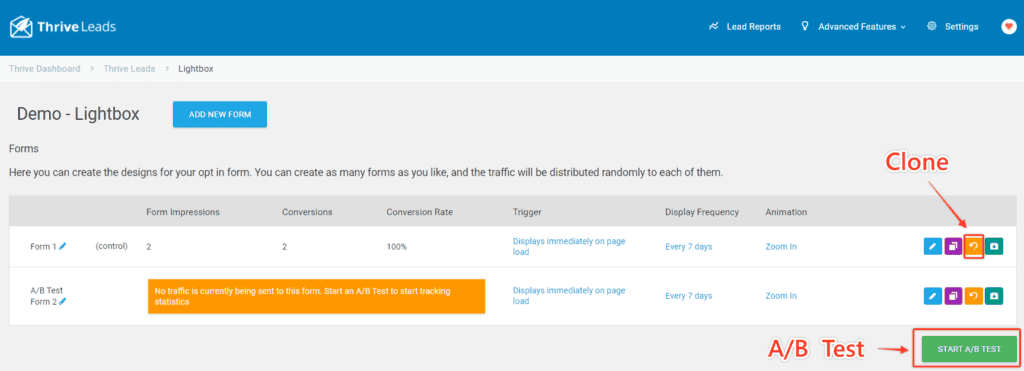
Usually you will start before a Form then clone that Form to start the A / B Test.
If not, then you can also create a new form with a Thrive Leads Form to test which Leads better.
Thrive Leads allows you to A / B Test and automatically selects the best Leads. This is a great feature that not all PopUp plugins provide.
Always find better forms and keep repeating the Test process will help you increase conversion rates gradually over time. Is the advanced function that you must know to take advantage.Attention
Once you have enabled the A / B Test, you will not be able to edit the Form again. And when you want to edit the form, you must turn off the A / B test campaign and force you to delete all clone forms to test. Please consider before stopping the A / B Test campaign.
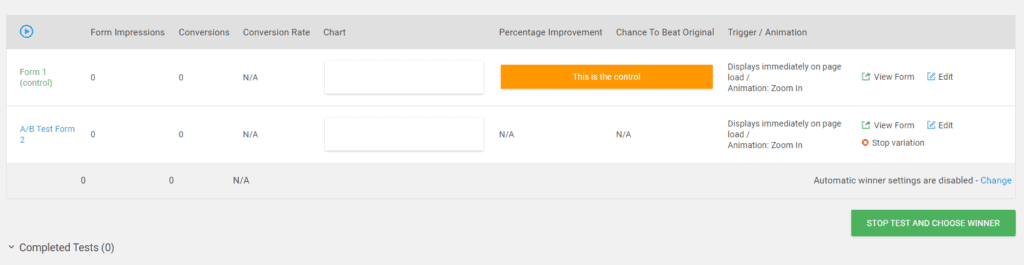

Content Locking User Guide
Content locking is usually used as a technique for EXPing the reader to perform an action before unlocking the content.
Some other websites use content locking to force readers to click the like or share content on social networks as a condition to unlock the content.
Others will literally SELL, you can only unlock when you become a VIP member and of course you have to pay.
With Thrive Leads content locking is used to collect email information readers for marketing later.
Using
- Generate Lead Shortcode
- Turn on Content Locking
- Create and design Lead Form as usual
- Insert Shortcode into article content or any page you want

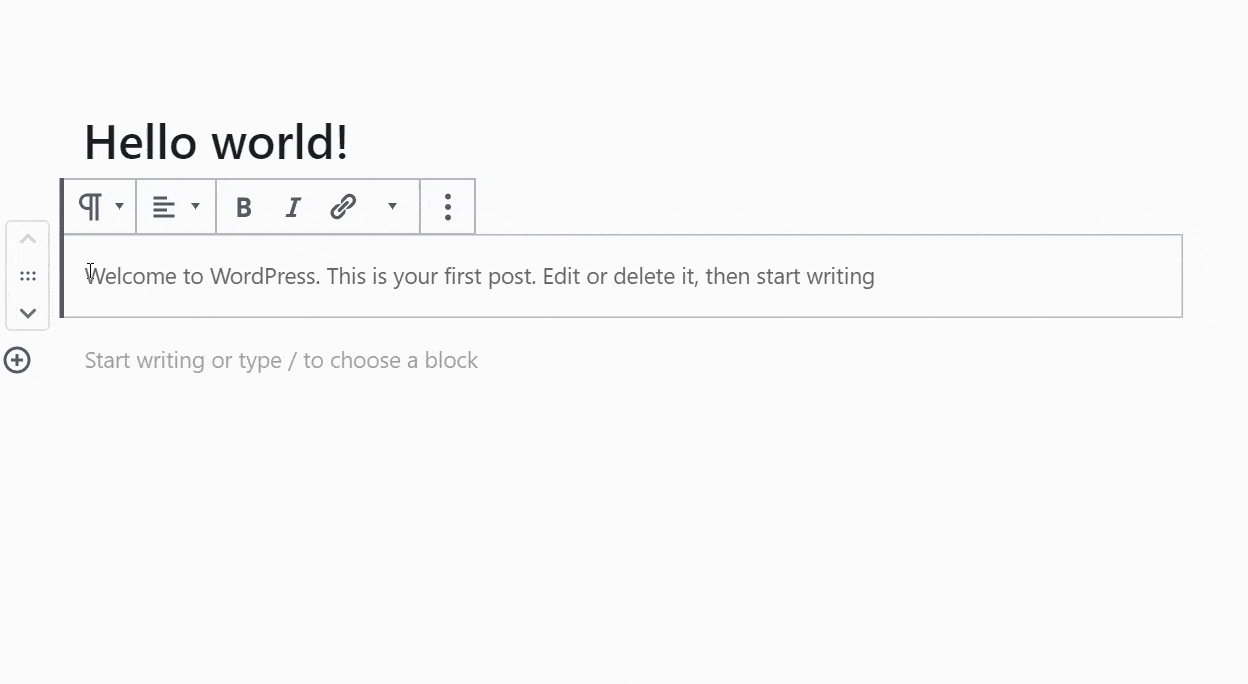
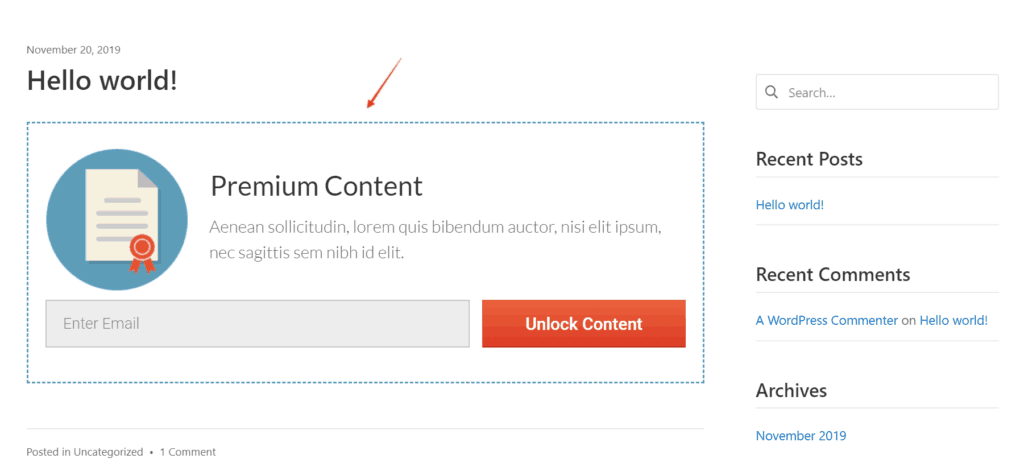
The content locking mechanism of Thrive Leads is based on Shortcode. Therefore, it can be said that it is not friendly when you use the Gutenberg editor. If you use Content Locking, use Gutenberg's Classic Block to use it more conveniently.
How to quickly create an Opt-in Inline Form for Blog
Thrive Leads allows you to quickly create Inline Content with Shortcode with very professional Leads Shortcode.
Normally there will be 2 positions that you use Inline Content: Sidebar of Blog and At the end of each article.
You will need to create 2 forms in Lead Shortcode:
- A form at the end of the article: The form at the end of the article will have a banner design to match the content of the article. You can decide to insert the beginning or the end of the article or you can also insert into the Footer area of the blog as you like.
- A Sidebar Form: By default the design will have a horizontal banner rather than a vertical form. You need to slightly edit the design to fit the vertical format, such as not using columns, but using rows in a top-down order. Thrive Leads will automatically adjust horizontally to suit the "auto width" mode.
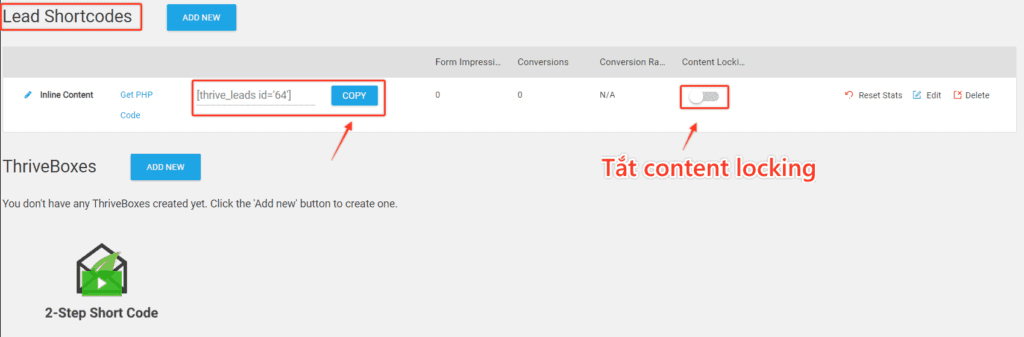
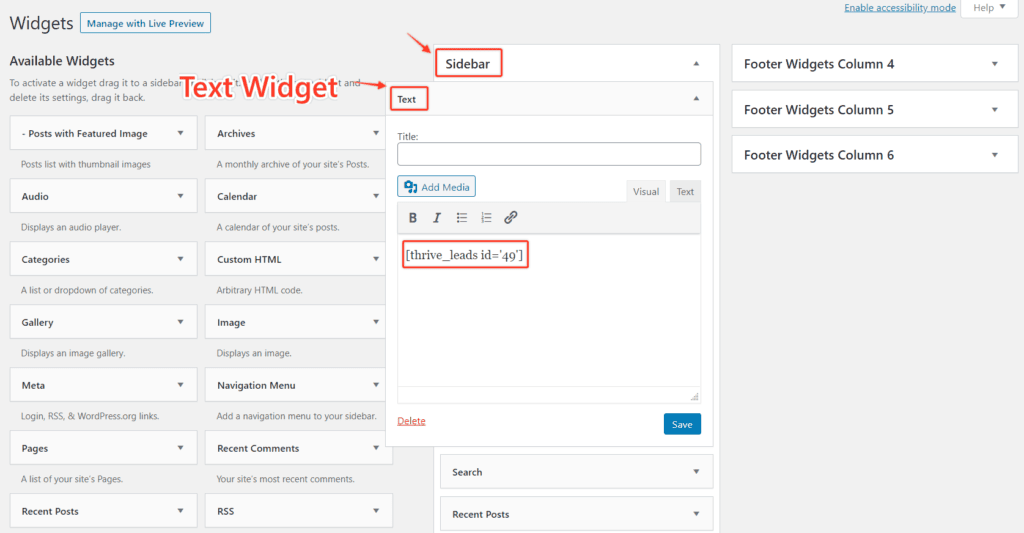
You can use
Shortcodeinsert anywhere on your website relatively easily. From Post to Landing page and support most landing pages with Text Element.For themes that already have theme hooks like Suki themes and Astra, you can create a custom layout and insert this shortcode anywhere on the site as desired.
Because Inline Content is very susceptible to spam, you should use Google reCAPCHA built into Thrive Leads to fight spam or use Double-Optin of email marketing service to filter spam.Attention
To insert a blog sidebar, you simply use the Text Widget. Copy and paste the shortcut into the Text Widget is complete.
How to automatically "remove" the Webinar signup step when using email marketing
Thrive Leads provides you with a handy tool, Signup Segue .
Normally when you want to send a link to register Webinar events (GotoWebinar, Zoom, EverWebinar, ...) you must go to email marketing to compose an email and insert a Webinar registration link into a sample email to send.
When your customer receives the email, he will click on the link and switch to a landing page to fill out his information and email AGAIN. This is why some "busy" customers will skip over because of the inconvenience.
To bypass this annoying process you will use Thrive Leads Signup Segue to "pass" customer information directly to Webinar platforms with a special link. Recipients of an email simply click on the link to register Webniar and be directed to the confirmation page of successful registration.
To create that special link, you need to do the following:
- Create new Segue Signup
- Connect to Webinar service
- Adjust Redirect Setting
- Copy Link has been created
- Insert the link into the email to compose the client
- Edit links accordingly (depending on email marketing platform)
See Moosend to create Signup Segue as shown below

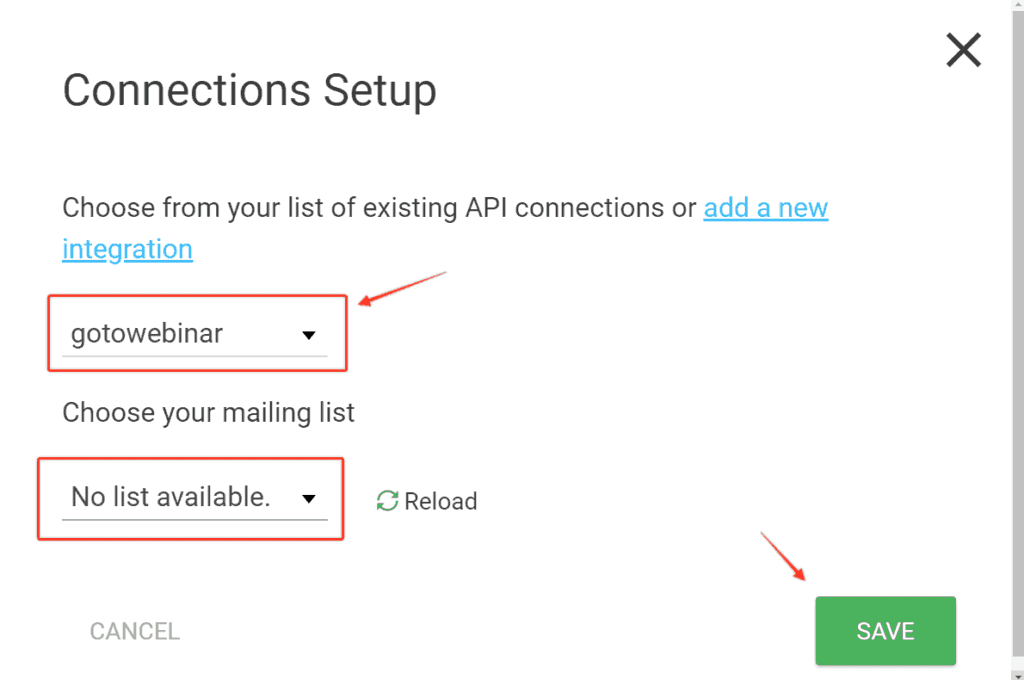
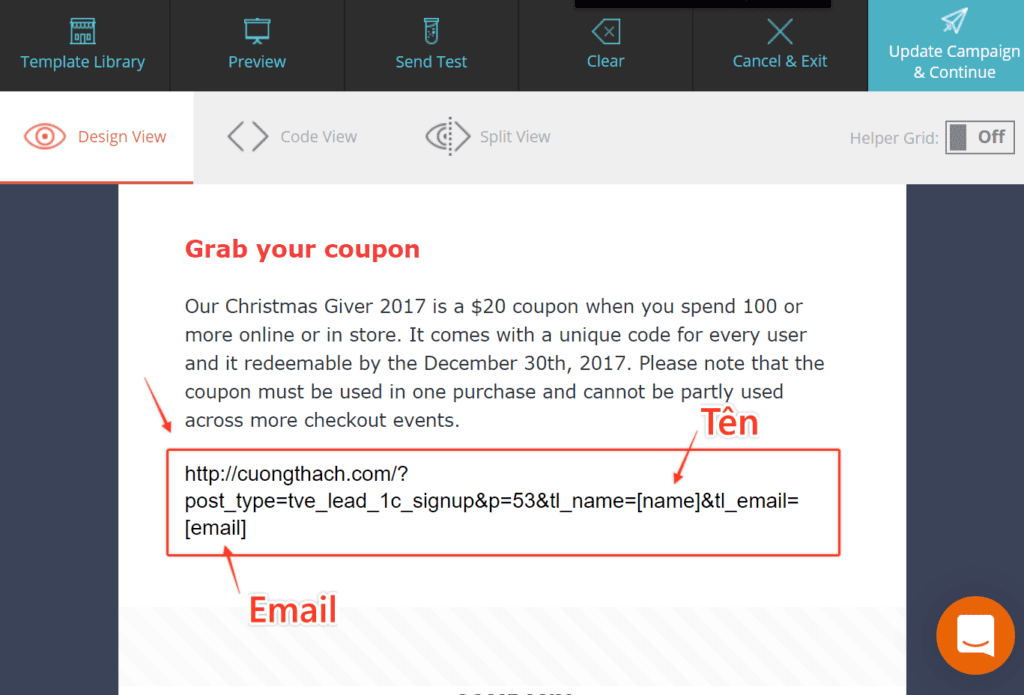
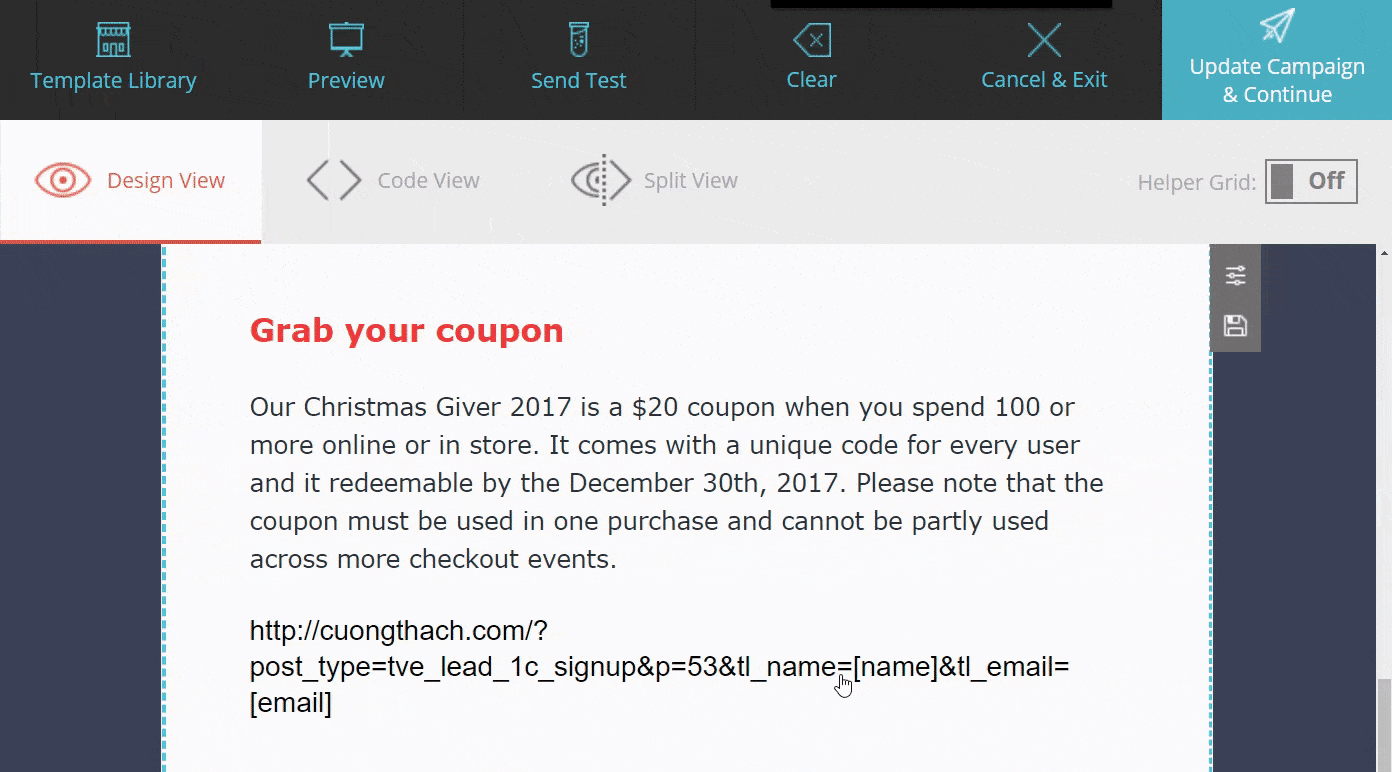
Once successfully inserted, you can send this email to all the lists you want. Email recipients only need to click on the link to confirm their participation in Webinar. No need to fill in any additional information.
Frequently asked questions when using Thrive Leads
Can the Script form be used as an HTML Form according to the above instructions?
IS NOT. You cannot use the Script Form to map fields for any service, not just Thrive leads.Does Thrive Leads have a GDPR policy?Is it possible to use Thrive Leads on platforms other than WordPress?Thrive Leads is the most perfect PopUp plugin?Can Thrive Leads be used independently?Can Thrive Leads be used to sell products?Should I buy Thrive Leads independently or Thrive Membership?Is Thrive Leads $ 67 / year high?If you are using Thrive Architect, should you "buy" Thrive Leads?
Epilogue…
To use Thrive leads, you must have an Email Marketing (or CRM) account to connect to the service and save contacts.
Next, you must have an SMTP account to send notifications about your email every time a new user registers so you can monitor and control.
The unfortunate point of Thrive Leads is that the SMTP translation is not easy to connect. I myself have failed to connect Mailgun and Mailreplay. If you do not know, the API is often changing and requires frequent updates, otherwise it will not be possible to connect. (I guess that API hasn't been updated yet.)
Thrive Leads should have chosen to use the traditional SMTP login method such as username and password so that if the API has not been updated, users can still use it freely.
Another thing is that the Thrive Leads do not have the option to install the Goal to prevent showing pop-ups to those who have become leads. You can limit the number of impressions per day to only one viewer.
Thrive Leads's template is designed to be quite diverse and rich, but the size is quite large and the motion effects are still not smooth. You need to adjust it if you do not want to reduce the user experience.
Thrive Leads is still updated by ThriveThemes quite often, so sooner or later these defects will also be gradually improved and further improved.

Post a Comment
Post a Comment