When you have private files you do not want people to see, the best way is to protect your files with a password and AxCrypt software will help you do that easily and quickly.
The advantages of the software:
- Easy to use: Once the software is installed it is integrated into the right-click menu of the file so when you need to encrypt any file just right-click the file select AxCrypt> Encrypt> Generate password for the file.
- Encryption of two layers with Password and Key-File or Password only for high data security
- Free and Chargeable
- Account must be registered
- Latest version AxCrypt-2.1.1573.0-Setup.exe
- Older version AxCrypt-1.7.3156.0-Setup.exe (It is recommended to install this version because it is easier to use and simpler)
Step 1: Install the software

Step 2: Enter the email you want to register
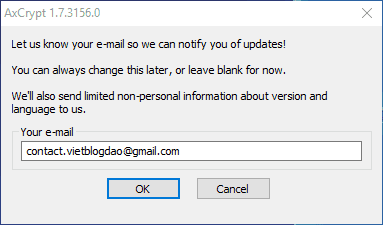
Step 3: An email from axcrypt.net is sent to the email you registered at the software installation, you click on Verify AxCrypt ID to access the registration page..

Step 4: Create a new login password

Step 5: Sign in with the password you just created

Software manuals
Step 1: Right-click the file you want to encrypt and select AxCrypt> Encrypt

Step 2: Set the password and confirm the password for the file
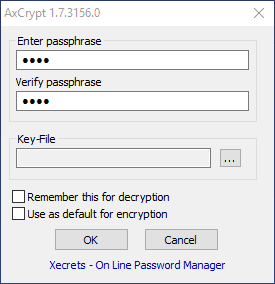
When you create a password encrypted file, the icon of the file will immediately switch to the icon of the AxCrypt software.
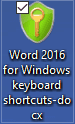
Once you've encrypted the file, you'll need to enter a confirmation password if you want to open the file

Instructions for removing file encryption
Right-click the encrypted file and select AxCrypt> Decrypt> Re-enter the password you created to encrypt the file.





إرسال تعليق
إرسال تعليق